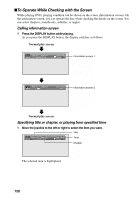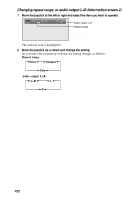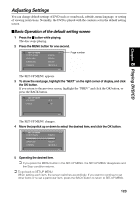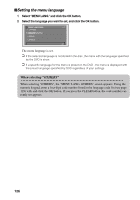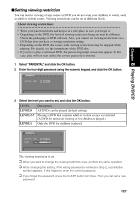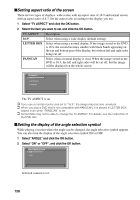Pioneer AVIC-9DVD Owner's Manual - Page 127
Setting the audio language, When selecting OTHERS
 |
View all Pioneer AVIC-9DVD manuals
Add to My Manuals
Save this manual to your list of manuals |
Page 127 highlights
Chapter 8 Playing DVD/CD ➲ If you remove the DVD and insert it again, the subtitle will be displayed in the default language. When selecting "OTHERS" If you select "OTHERS", the "SUBTITLE LANG. OTHERS" screen appears. Enter a four-digit number as described in the language code list (see page 129) with the numeric keypad, and click the OK button. If you press the CLEAR button, the code number of the language currently being set appears. sSetting the audio language The audio is played in the language you set. If you change the sound track (language) while playing, the language selected previously will be played. 1 Select "AUDIO LANG." and click the OK button. 2 Select the language you want to set, and click the OK button. AUDIO LANGUAGE 1. JAPANESE 2. ENGLISH 3. FRENCH 4. SPANISH 1/2 NEXT The audio language is set. ➲ If the selected language is not stored in the disc, audio with the language specified by the DVD is shown. ➲ If a specific language for the sound track is preset on the DVD, the DVD is played in the preset language regardless of any settings you make. ➲ If you remove the DVD and insert it again, the sound track will be played in the default language. When selecting "OTHERS" If you select "OTHERS", the "AUDIO LANG. OTHERS" screen appears. Using the numeric keypad, enter a 4-digit code number listed in the language code list (see page 129) and click the OK button. If you press the CLEAR button, the code number of the language currently set appears. 125