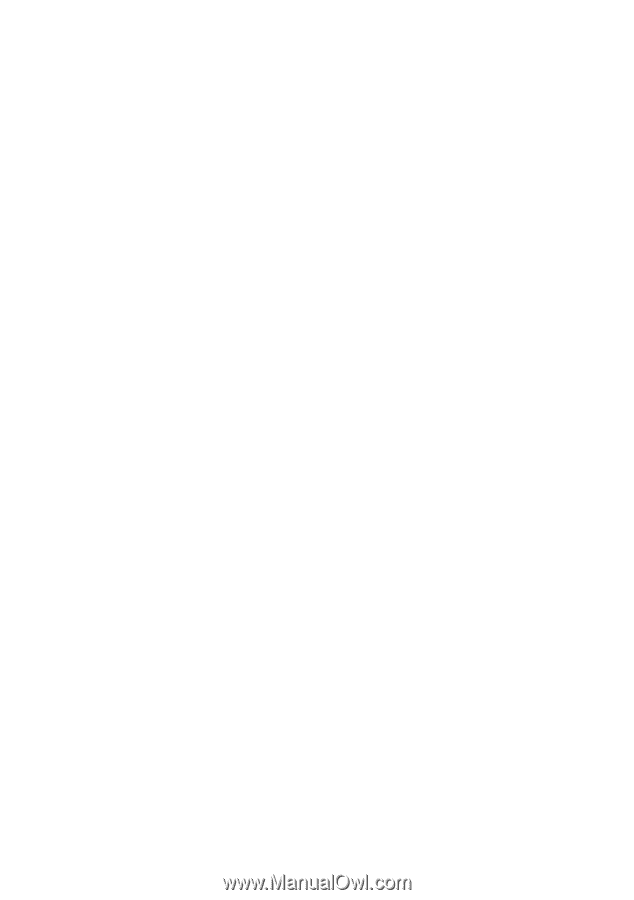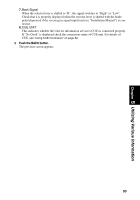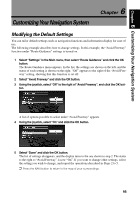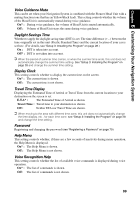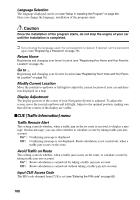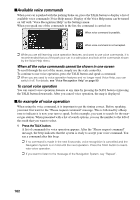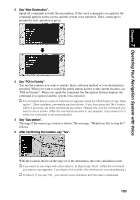Pioneer AVIC-9DVD Owner's Manual - Page 100
Map Display menu, Hardware menu, Others menu, Map Orientation, Day/Night Map Display, Tracking Display
 |
View all Pioneer AVIC-9DVD manuals
Add to My Manuals
Save this manual to your list of manuals |
Page 100 highlights
sMap Display menu Map Orientation This setting controls whether the map is shown with the driving direction upward, or with North at the top. Heading Up* : To ensure that the driving direction always faces up, the map automatically rotates according to the direction of your car. North Up : The map is always displayed with North at the top. Day/Night Map Display To improve the visibility of the map during the evening, you can change the combination of the colors of the map. Nighttime map* : You can change the combination of the colors of a map according to whether the car lights are On or Off. Daytime Map : The map is always displayed with bright colors. Tracking Display Timing for deleting tracking can be set. On (Always) : Display tracking for all journeys. On (This journey) : Display tracking dots but erase them when the navigation system is turned off (when cutting the engine of your car). Off* : Do not display tracking dots. sHardware menu Hardware Volume The volume of voice guidance played by your Navigation System can be set. To change the volume, select "+" or "-" with the joystick and click the OK button. Monitor Type The scanning type can be set according to the type of a display used. If the screen of the display you are using is blurred, change this setting to the one that gives the clearer display. Type A* : Non-interlaced type. (When using Pioneer's display, choose this setting.) Type B : Interlaced type. sOthers menu Demo Mode This is a demonstration function for shops. After a route is set, the simulation of the route guidance to a destination is automatically displayed. Normally, set this to "Off". On (Repeat) : Demo Mode is set on. Off* : Demo Mode is set off. Voice Recognition Mute This can be set when your Navigation System is combined with the Pioneer Head Unit with a muting function (one that has an Yellow/black lead). This setting controls whether the volume of the Head Unit is automatically muted during voice operation. On* : During voice operation, the volume of the Head Unit is muted automatically. Off : The volume of Head Unit stays the same during voice operation. 98