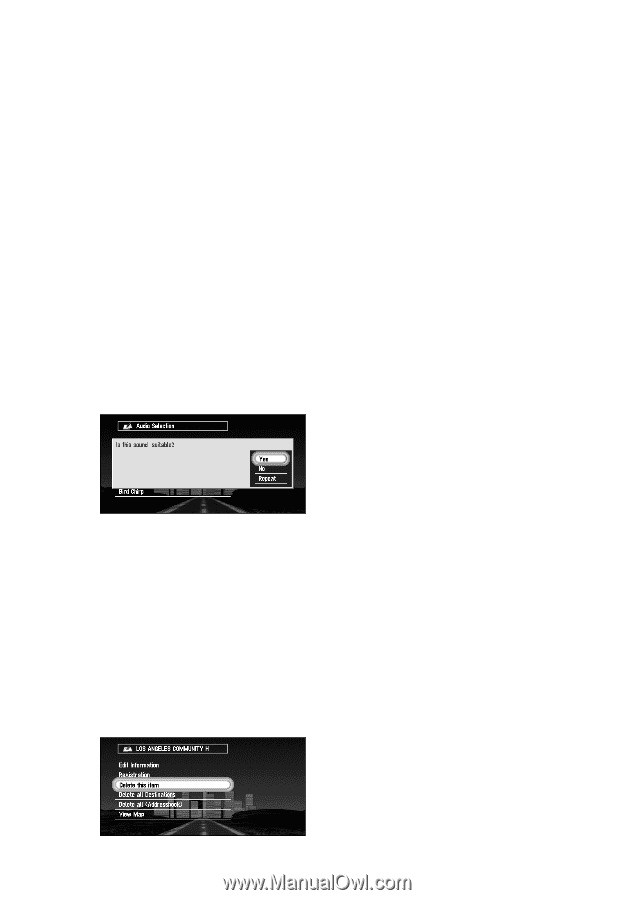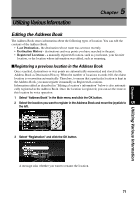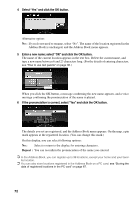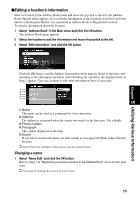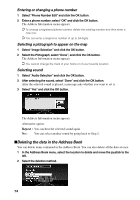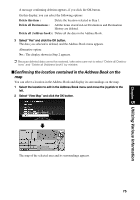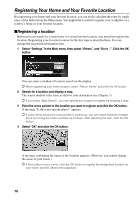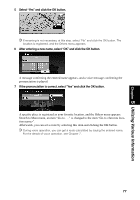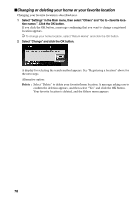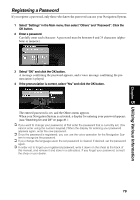Pioneer AVIC-9DVD Owner's Manual - Page 76
Deleting the data in the Address Book, Entering or changing a phone number
 |
View all Pioneer AVIC-9DVD manuals
Add to My Manuals
Save this manual to your list of manuals |
Page 76 highlights
Entering or changing a phone number 1 Select "Phone Number Edit" and click the OK button. 2 Enter a phone number; select "OK" and click the OK button. The Address Information menu appears. ➲ To change a registered phone number, delete the existing number and then enter a new one. ➲ You can enter a telephone number of up to 24 digits. Selecting a pictograph to appear on the map 1 Select "Image Selection" and click the OK button. 2 Select the Pictograph; select "Done", and click the OK button. The Address Information menu appears. ➲ You cannot change the mark of your home or of your favorite location. Selecting sound 1 Select "Audio Selection" and click the OK button. 2 After selecting the sound, select "Done" and click the OK button. After the selected sound is played, a message asks whether you want to set it. 3 Select "Yes" and click the OK button. The Address Information menu appears. Alternative option: Repeat : You can hear the selected sound again. No : You can select another sound by going back to Step 2. sDeleting the data in the Address Book You can delete items contained in the Address Book. You can also delete all the data at once. 1 In the Address Book menu, select the location to delete and move the joystick to the left. 2 Select the deletion method. 74