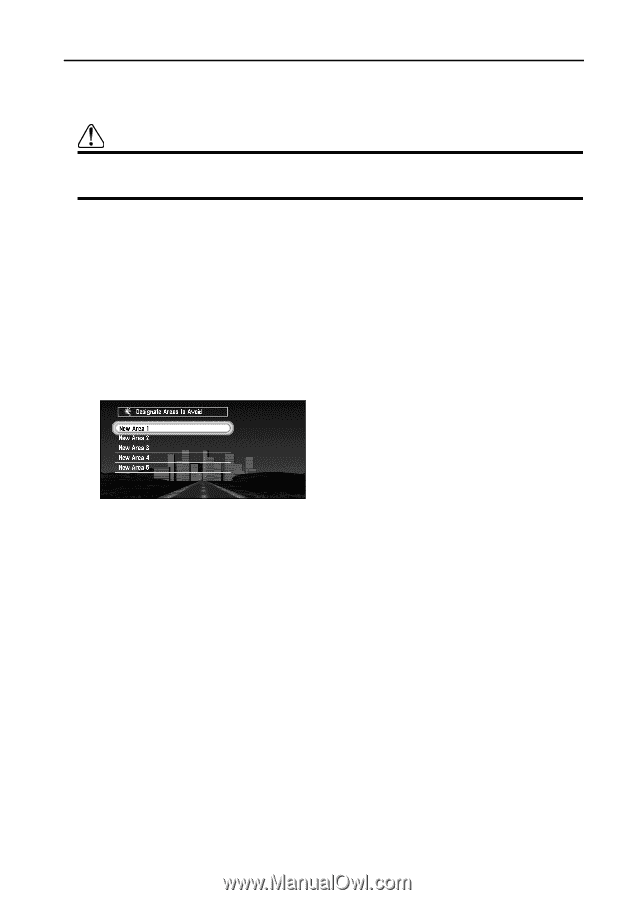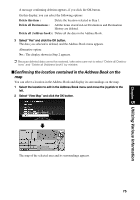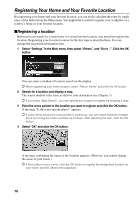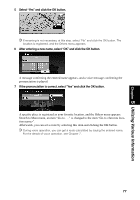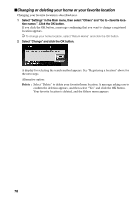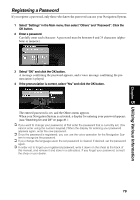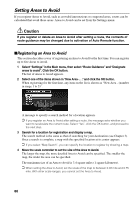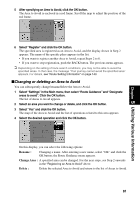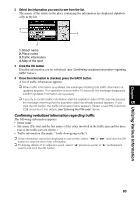Pioneer AVIC-9DVD Owner's Manual - Page 82
Setting Areas to Avoid, Registering an Area to Avoid
 |
View all Pioneer AVIC-9DVD manuals
Add to My Manuals
Save this manual to your list of manuals |
Page 82 highlights
Setting Areas to Avoid If you register Areas to Avoid, such as crowded intersections or congested areas, routes can be calculated that avoid those areas. Areas to Avoid can be set from the Settings menu. Caution If you register or delete an Area to Avoid after setting a route, the contents of route guidance may be changed due to activation of Auto Reroute function. sRegistering an Area to Avoid This section describes a way of registering an Area to Avoid for the first time. You can register up to five Areas to Avoid. 1 Select "Settings" in the Main menu, then select "Route Guidance" and "Designate areas to avoid". Click the OK button. The list of Areas to Avoid appears. 2 Select one of the items shown in "New Area- . . ." and click the OK button. When registering for the first time, any item on the list is shown as "New Area - (number in range 1 to 5)". A message to specify a search method for a location appears. ➲ If you register an Area to Avoid after setting a route, the message asks whether you want to recalculate the current route. Select "Yes", click the OK button, and proceed to the next step. 3 Search for a location for registration and display a map. The search method is the same as that of searching for your destination (see Chapter 3). Once a search is complete, a map with the specified location at its center appears. ➲ If you select "Map Search", you can specify the location to register by showing a map. 4 Move the scale controller to set the size of the Area to Avoid. The larger the map, the more detailed Area to Avoid can be specified. The smaller the map, the wider the area can be specified. The maximum size of an Area to Avoid is 3.4 square miles (1 square kilometer). ➲ When setting the Area to Avoid, set the scale of the map to between 0.02 mile and 0.75 mile. With other scale ranges, you cannot set the Area to Avoid. 80