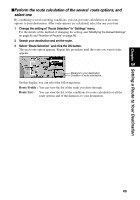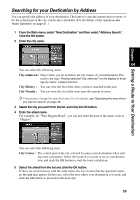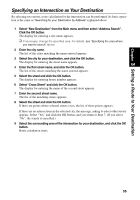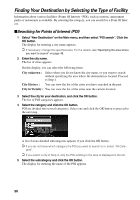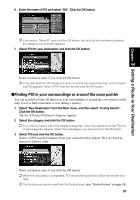Pioneer AVIC-9DVD Owner's Manual - Page 56
Having selected City unknown on the display of entering city name
 |
View all Pioneer AVIC-9DVD manuals
Add to My Manuals
Save this manual to your list of manuals |
Page 56 highlights
6 Enter house number and select "OK". If you enter the house number and click the OK button, route calculation starts. If there are several locations corresponding to the entered house number, or there is no house number in that location, a list of house number range appears. In this case, select the range you want to set as your destination, and click the OK button to start the route calculation. On this display, you can select the following items: Quick Route : The route is calculated with the well-known point (mostly, it is the middle point of the street selected previously) as your destination. Cross Street : You enter the name of the second street and search for the surrounding area of its intersection with the first street. It is convenient when there is no house number for your destination, or when you cannot enter the house number of the selected street (See "Specifying an Intersection as Your Destination" explained below.) View Map : You can view a map of the location matching to the house number entered. If there is no complete match with the entered house number, you can also display the map of the well-known point on the street, then scroll the map to show the Shortcut menu (see "Shortcut menu" on page 33), then to set the location as your destination. ➲ In "View Map," if the house number that is not on the selected street is entered, or if there are several sites corresponding to the condition entered, a list of house number range appears. (If you select an item and click the OK button, route calculation starts. If you move the Joystick to the left, a map screen appears.) If you do not enter anything and select "View Map," a map of a well-known point on the street appears. 7 Click the OK button. Route calculation starts. Having selected "City unknown" on the display of entering city name Based on the information of streets and house numbers, the range of your destination is narrowed. • If there are several streets with the same name, the list of the cities where the streets run is shown. • If the selected street goes across several cities, the list for selecting the area in which your destination is located is shown. 54