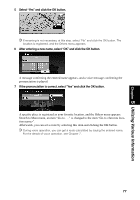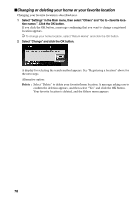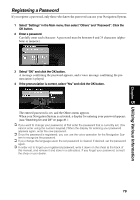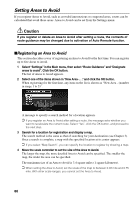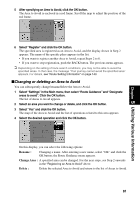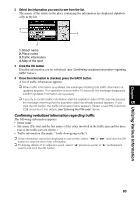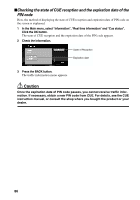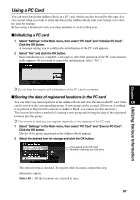Pioneer AVIC-9DVD Owner's Manual - Page 84
Using CUE Information, Entering the PIN code - service
 |
View all Pioneer AVIC-9DVD manuals
Add to My Manuals
Save this manual to your list of manuals |
Page 84 highlights
Using CUE Information Using CUE, you can receive traffic information (pay service), weather information (free service), and news (free service) provided through FM broadcasts and confirm them on the screen. The traffic information is updated periodically. When you receive traffic information about your route, the Navigation System automatically displays the popup message informing you of the traffic information. Also, on this screen, you can select whether to recalculate the route to avoid the traffic jam. (In this case, route calculation is carried out by considering the traffic information within a 50 mile radius from your current location.) sEntering the PIN code For details of the method of obtaining the Pin code and its expiration date, consult your dealer. If the Pin code is already set, you do not need to set it by yourself. To receive traffic information, you must enter the PIN code. The PIN code is a 16-digit number you are given when entering a contract with CUE. The PIN code has an expiration date, and you can receive the informations of CUE until this date. 1 From the Main menu, select "Settings","CUE [ Traffic Information ]" and "Input CUE Access Code". Click the OK button. 2 Enter the PIN code. Enter the alphabetic characters or numbers one by one. 3 When entered, select "OK" and click the OK button. The message confirming that authentication is complete appears and the Setting menu is displayed after about four seconds. ➲ If the PIN code entered is incorrect, a message asking you to enter it again is displayed. Click the OK button and enter the PIN code again. sConfirming traffic information relevant to the current route 1 Select "Information" in the Main menu, then select "Real time information" and "Traffic information". Click the OK button. The list of received traffic information is shown. ➲ By pressing the GUIDE button on the Remote Controller for more than three seconds, you can check the traffic information of your route. If there is no traffic information, the message indicating that there is no traffic information displayed. In such a case, if you click the OK button, the message disappears. 82