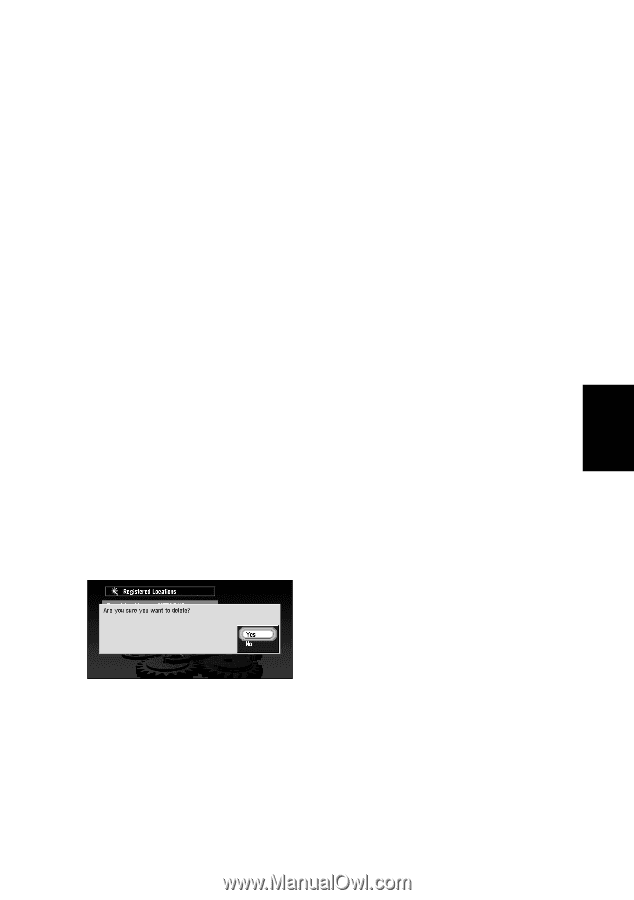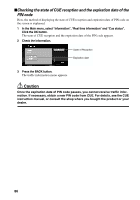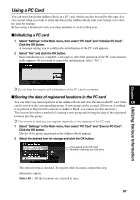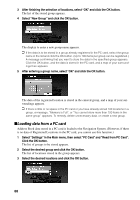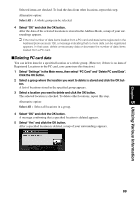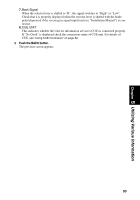Pioneer AVIC-9DVD Owner's Manual - Page 91
Deleting PC card data, Select All
 |
View all Pioneer AVIC-9DVD manuals
Add to My Manuals
Save this manual to your list of manuals |
Page 91 highlights
Chapter 5 Utilizing Various Information Selected items are checked. To load the data from other locations, repeat this step. Alternative option: Select All : A whole group can be selected. 4 Select "OK" and click the OK button. After the data of the selected locations is stored in the Address Book, a map of your surroundings appears. ➲ If the total number of data items loaded from a PC card and data items registered in the Address Book exceeds 100, a message indicating that no more data can be registered appears. In that case, delete unnecessary data or decrease the number of data items loaded from a PC card. sDeleting PC card data You can delete data for a specified location or a whole group. (However, if there is no data of Registered Locations in the PC card, you cannot use this function.) 1 Select "Settings" in the Main menu, then select "PC Card" and "Delete PC card Data". Click the OK button. 2 Select a group where the location you want to delete is stored and click the OK but- ton. A list of locations stored in the specified group appears. 3 Select a location you want to delete and click the OK button. The selected location is checked. To delete other locations, repeat this step. Alternative option: Select All : Select all locations in a group. 4 Select "OK" and click the OK button. A message confirming that a specified location is deleted appears. 5 Select "Yes" and click the OK button. After a specified location is deleted, a map of your surroundings appears. 89