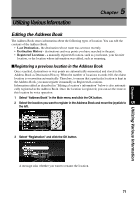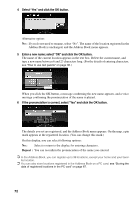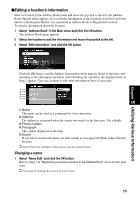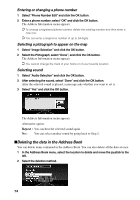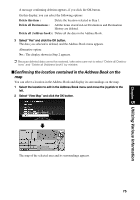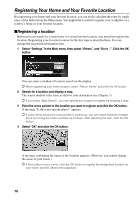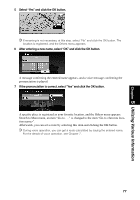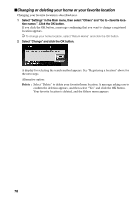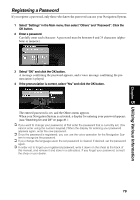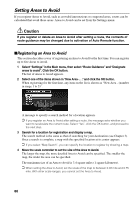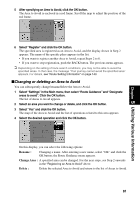Pioneer AVIC-9DVD Owner's Manual - Page 78
Registering Your Home and Your Favorite Location, Registering a location
 |
View all Pioneer AVIC-9DVD manuals
Add to My Manuals
Save this manual to your list of manuals |
Page 78 highlights
Registering Your Home and Your Favorite Location By registering your home and your favorite location, you can easily calculate the route by single press of the button from the Main menu. You might find it useful to register your workplace or a relative's home as your favorite location. sRegistering a location Before you can search for a route home or to your favorite location, you must first register the location. Registering your favorite location for the first time is described here. You can change the registered information later. 1 Select "Settings" in the Main menu, then select "Others", and "Go to ~". Click the OK button. You can select a method of location search on the display. ➲ When registering your home location, select "Return Home" and click the OK button. 2 Search for a location and display a map. The search method is the same as that for your destination (see Chapter 3). ➲ If you select "Map Search", you can specify the location to register by showing a map. 3 Point the cross pointer to the location you want to register and click the OK button. A message "Is this your specific place?" appears. ➲ If some items around the cross pointer is picked up, you can switch between multiple items by turning the scale controller up or down. After selecting the item, click the OK button. 4 Select "OK" and click the OK button. A message confirming the name of the location appears. (However, you cannot change the name of your home.) ➲ If the location is your home, click the OK button to register the designated location as your home, and the Others menu appears. 76