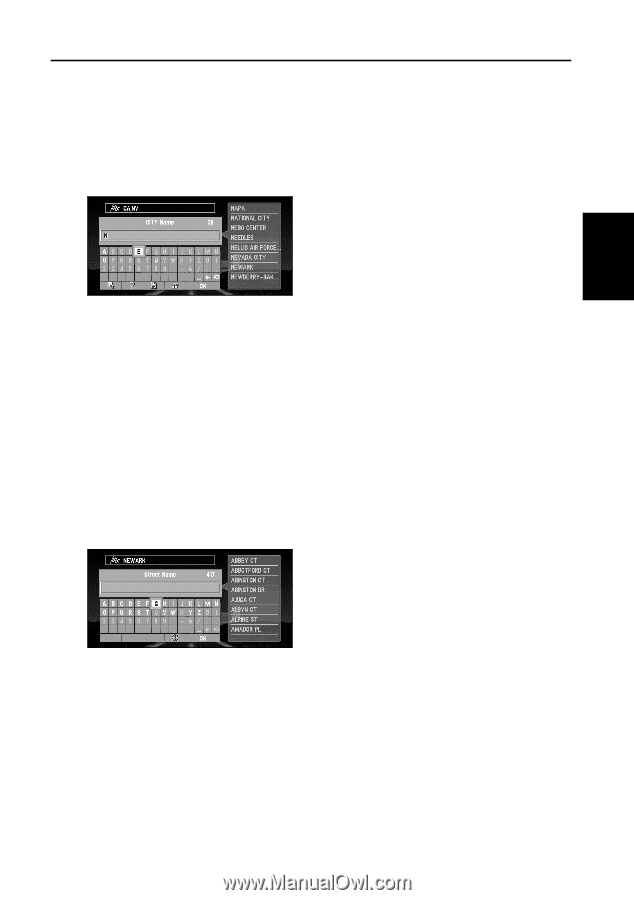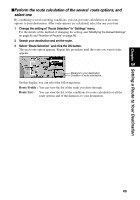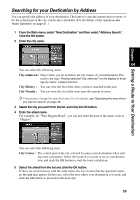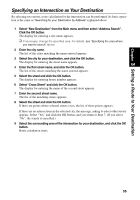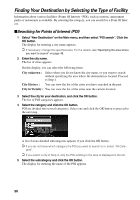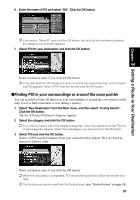Pioneer AVIC-9DVD Owner's Manual - Page 55
Searching for your Destination by Address, City unknown, City History, City Vicinity, City Center
 |
View all Pioneer AVIC-9DVD manuals
Add to My Manuals
Save this manual to your list of manuals |
Page 55 highlights
Chapter 3 Setting a Route to Your Destination Searching for your Destination by Address You can specify the address of your destination. The route to a specific intersection or street, or for the central part of the city, can be also calculated. (For the details of the operation, see "Basic Operation" on page 31. ) 1 From the Main menu, select "New Destination" and then select "Address Search". Click the OK button. 2 Enter the city name. You can select the following items: City unknown : Select when you do not know the city names of your destination. Pro- ceed to the step, "Having selected "City unknown" on the display of entering city name" explained below. City History : You can view the list of the cities you have searched in the past. City Vicinity : You can view the list of the cities near the current location. ➲ If necessary, change the specified area. For the details, see "Specifying the area where you want to search" on page 48. 3 Select the city you want from the list, and click the OK button. 4 Enter the street name. For example, for "West Higgins Road", you can just enter the part of the name, such as "Higgins". You can select the following item: City Center : The central part of the city selected becomes your destination when start- ing route calculation. Select the location you want to set as your destination, and click the OK button to start the route calculation. 5 Select the street from the list and click the OK button. If there are several streets with the same name, the list of areas that the specified streets go through may appear. In this case, select the area where your destination is located, and click the OK button to proceed to the next step. 53