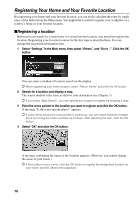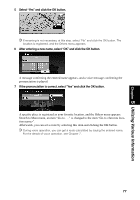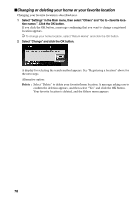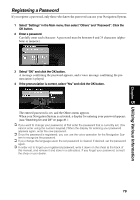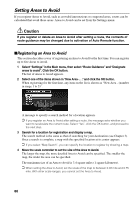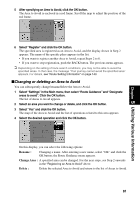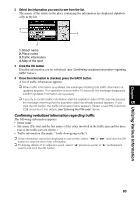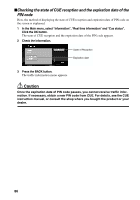Pioneer AVIC-9DVD Owner's Manual - Page 83
Changing or deleting an Area to Avoid, Rename, Change Area, Delete
 |
View all Pioneer AVIC-9DVD manuals
Add to My Manuals
Save this manual to your list of manuals |
Page 83 highlights
5 After specifying an Area to Avoid, click the OK button. The Area to Avoid is enclosed in a red frame. Scroll the map to adjust the position of the red frame. Chapter 5 Utilizing Various Information 6 Select "Register" and click the OK button. The specified area is registered as an Area to Avoid, and the display shown in Step 2 appears. The name of the specific place appears in the list. • If you want to register another Area to Avoid, repeat Steps 2 to 6. • If you want to stop registration, push the BACK button. The previous menu appears. ➲ Depending on the setting of route search conditions, you may not be able to avoid the specified areas. In that case, the message "Your journey cannot avoid the specified area" appears. For details, see "Route Setting Information" on page 143. sChanging or deleting an Area to Avoid You can subsequently change/rename/delete the Area to Avoid. 1 Select "Settings" in the Main menu, then select "Route Guidance" and "Designate areas to avoid". Click the OK button. The list of Areas to Avoid appears. 2 Select an area you want to change or delete, and click the OK button. 3 Select "Yes" and click the OK button. The map of the Area to Avoid and the list of operations related to this area appears. 4 Select the desired operation and click the OK button. On this display, you can select the following options: Rename : Changing a name. After entering a new name, select "OK" and click the OK button; the Route Guidance menu appears. Change Area : A specified area can be changed. For the next steps, see Step 2 onwards in the "Registering an Area to Avoid" above. Delete : Delete the selected Area to Avoid and return to the list of Areas to Avoid. 81