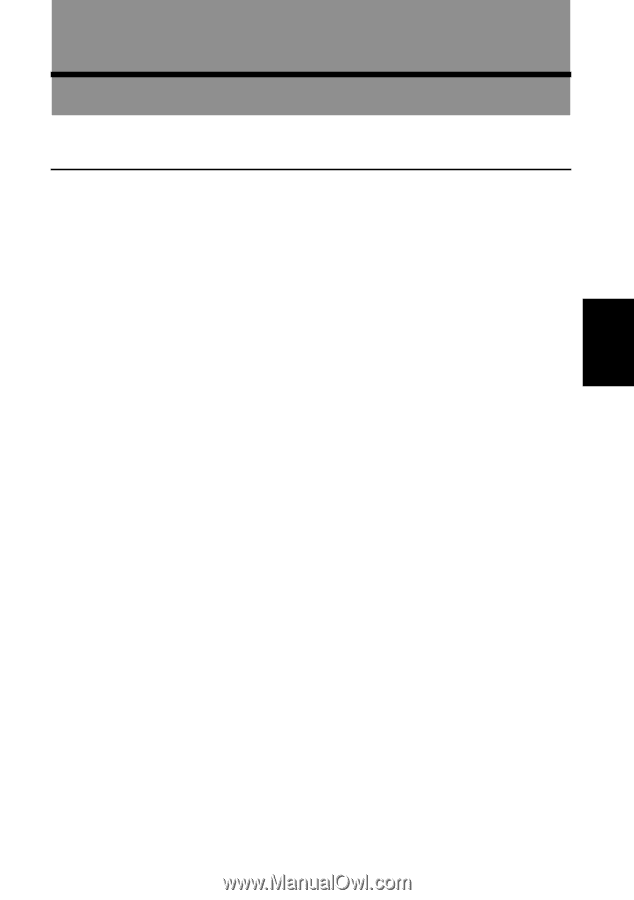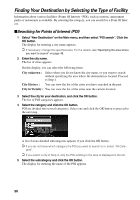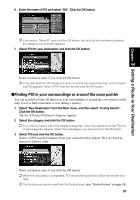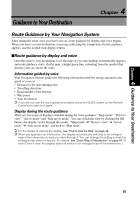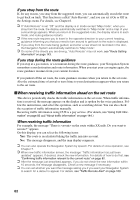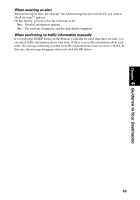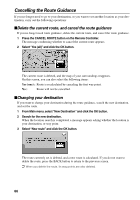Pioneer AVIC-9DVD Owner's Manual - Page 63
Guidance to Your Destination, Route Guidance by Your Navigation System
 |
View all Pioneer AVIC-9DVD manuals
Add to My Manuals
Save this manual to your list of manuals |
Page 63 highlights
Chapter 4 Guidance to Your Destination Guidance to Your Destination 4 Chapter Route Guidance by Your Navigation System After setting the route, once you start your car, route guidance by display and voice begins. When you arrive at your destination, a message indicating the completion of route guidance appears, and the normal map display returns. sRoute guidance by display and voice Once the route to your destination is set, the map of your surroundings automatically appears, and route guidance starts. On the map, a bright green line, extending from the symbol that denotes your car, shows the route. Information guided by voice Your Navigation System guides the following information with the timing adjusted to the speed of your car: • Distance to the next turning point • Travelling direction • Road number of the freeway • Way point • Your destination ➲ If you did not hear the voice guidance properly, press the GUIDE button on the Remote Controller to listen to it again. Display during the route guidance There are four types of displays available during the route guidance: "Map mode", "Driver's view", "Arrow mode" and "Side arrow mode". You can switch the view by clicking the OK button; the display cycles through the modes: "Map mode" ➔ "Driver's view" ➔ "Arrow mode" ➔ "Side arrow mode" and back to "Map mode". ➲ For the details of viewing the display, see "How to Use the Map" on page 40. ➲ When you approach an intersection, the display automatically switches to an enlarged map of the intersection to help you drive through it. You can change the setting so that this enlarged map does not appear. For details, see "Zoom Map of Intersection" on page 97. (If set to Driver's view, the display does not switch to an enlarged map of the intersection.) 61