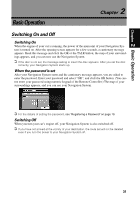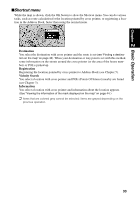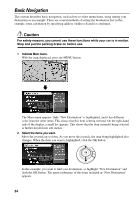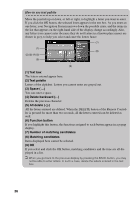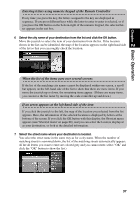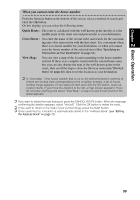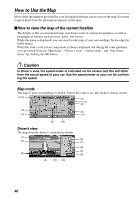Pioneer AVIC-9DVD Owner's Manual - Page 37
Select the method of searching your destination., Select the area where your destination is located.
 |
View all Pioneer AVIC-9DVD manuals
Add to My Manuals
Save this manual to your list of manuals |
Page 37 highlights
Chapter 2 Basic Operation 3 Select the method of searching your destination. Select "Address Search" and click the OK button. 4 Select the area where your destination is located. When the destination is in another area, select "Search area" and click the OK button. When the list of areas appears, select the desired area and click the OK button. (When you search for your destination next time, the Navigation System searches for your destination from the data of the area selected here). For details of the method of selecting "Search area", see "Specifying the area where you want to search" on page 48. 5 Search the city where your destination is located. Enter the name of the city using the text palette. To enter the name, you select each character with the joystick and click the OK button. For example, enter the name of a city where, or near where, you live. If you enter the first few letters, a list of matching place names appears automatically. ➲ If a list does not appear, check your spelling and correct as necessary. Enter the name of the city in full and select "OK" on the bottom-right of the display. Click the OK button. If there are no matching cities, try the name of the different city nearby. 35