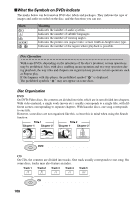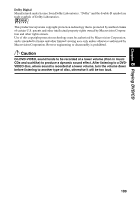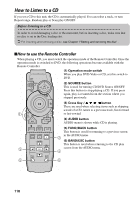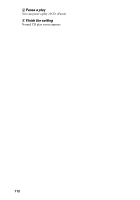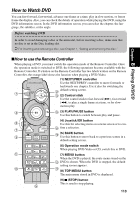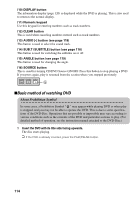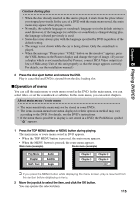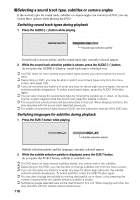Pioneer AVIC-9DVD Owner's Manual - Page 115
How to Watch DVD, How to use the Remote Controller
 |
View all Pioneer AVIC-9DVD manuals
Add to My Manuals
Save this manual to your list of manuals |
Page 115 highlights
How to Watch DVD You can fast-forward, fast-rewind, advance one frame at a time, play in slow motion, or freeze frame the display. Also, you can check the details of operation while playing the DVD, using the DVD information screen. In the DVD information screen, you can select the chapter, the language, the subtitles, or the angle. Before watching DVD In order to avoid damaging a disc or the main unit, before inserting a disc, make sure that no disc is set in the Disc loading slot. ➲ For inserting and removing a disc, see Chapter 1, "Setting and removing the disc." Chapter 8 Playing DVD/CD sHow to use the Remote Controller When playing a DVD, you must switch the operation mode of the Remote Controller. Once the operation mode is switched to DVD, the following operations become available with the Remote Controller. If a button on the Remote Controller has two labels written on the Remote Controller, the orange label shows the function when playing a DVD-Video. NEXT ZOOM 1 PREV (1) NEXT/PREV controller Use the NEXT/PREV controller to move forwards or backwards one chapter. Use it also for switching the default setting screen. 2 3 (2) Control stick Use the control stick to fast-forward (¡), fast-rewind (1), to play a single frame at a time, or for slowmotion play. 4 OK 5 (3) PLAY/PAUSE button Use this button to switch between play and pause. NAVI 6 MENU DVD 7 NAVI VoL TOP MENU MENU (4) Joystick/OK button Use this for selecting items on a menu screen or to con8 firm a selection. DISPLAY 9 DETOUR CANCEL ROUTE GUIDE 10 (5) BACK button Use this button to move back to a previous screen in a default setting screen. 1 2 ABC 3 DEF 4 GHI 5 JKL 6MNO 11 7 P QRS 8 TUV 9WXYZ (6) Operation mode switch When playing DVD-Video or CD, switch this to DVD. (7) MENU button When the DVD is played, the route menu stored on the +10 0 CLEAR 12 DVD is shown. When the DVD is stopped, the default setting screen appears. 13 AUDIO DELETE OK SUB.T ANGLE 15 (8) TOP MENU button The main menu stored in DVD is displayed. (9) 7 (STOP) button This is used to stop playing. 14 113