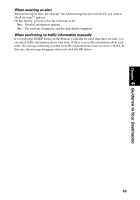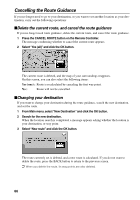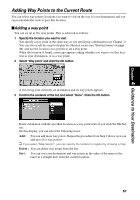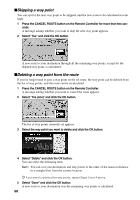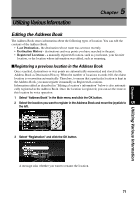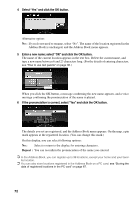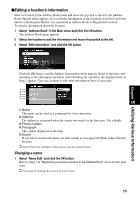Pioneer AVIC-9DVD Owner's Manual - Page 70
Skipping a way point, Deleting a way point from the route
 |
View all Pioneer AVIC-9DVD manuals
Add to My Manuals
Save this manual to your list of manuals |
Page 70 highlights
sSkipping a way point You can opt for the next way point to be skipped, and the new route to be calculated accordingly. 1 Press the CANCEL ROUTE button on the Remote Controller for more than two sec- onds. A message asking whether you want to skip the next way point appears. 2 Select "Yes" and click the OK button. A new route to your destination through all the remaining way points, except for the skipped way point, is calculated. sDeleting a way point from the route If you no longer need to pass a way point on the set route, the way point can be deleted from the list of way points, and the route can be recalculated. 1 Press the CANCEL ROUTE button on the Remote Controller. A message asking whether you want to cancel the route appears. 2 Select "Yes (one)" and click the OK button. The list of way points currently set appears. 3 Select the way point you want to delete and click the OK button. 4 Select "Delete" and click the OK button. You can select the following item: Sort : You can sort your destination and way points in the order of the nearest (distance in a straight line) from the current location. ➲ If you want to delete other way points, repeat Steps 3 and 4 above. 5 Select "Done" and click the OK button. A new route to your destination way the remaining way points is calculated. 68