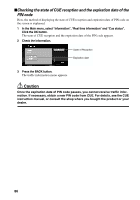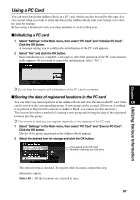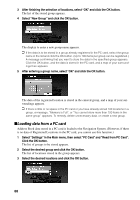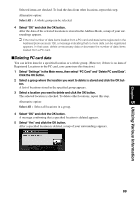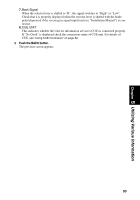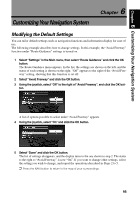Pioneer AVIC-9DVD Owner's Manual - Page 93
Checking sensor learning status and driving status, Select, Information, in the Main menu, then select
 |
View all Pioneer AVIC-9DVD manuals
Add to My Manuals
Save this manual to your list of manuals |
Page 93 highlights
Chapter 5 Utilizing Various Information sChecking sensor learning status and driving status To improve the precision of navigation, the system learns the driving status of your car and stores the data in the internal memory. The learning status of the sensor can also be checked on the screen. The current driving status, including car speed and inclination of a road, can be checked on the screen. 1 Select "Information" in the Main menu, then select "Location Status" and "3D Sensor Status". Click the OK button. The 3D Sensor Status screen appears. 1 2 3 4 6 5 78 1. Distance Driving distance is indicated. 2. Speed Pulse Total number of speed pulses is indicated. 3. Sensor Memory (Memory1/Memory 2) Memory currently used is indicated. ➲ Your Navigation System can learn the driving status of two types of tires for summer and winter independently by using the different memories. To change memories, select "Sensor memory" and click the OK button. Then select "Memory-1" or "Memory-2", which you want to use, and click the OK button. 4. Learning Status Current driving mode is indicated. 5. Degree of learning Learning situations of Distance, Right Turn, Left Turn, and 3D detection are indicated by the length of bars. 6. Speed Speed detected by this unit is indicated. (This indication may be different from the actual speed of your car, so please do not use this instead of the speedometer of your car.) 7. Front and back G/Rotational speed Accelerated velocity of your car to front / back direction is indicated. Also, rotational speed when your car turns to left or right is shown. 8. Inclination Degree of slope of a street is indicated. 91