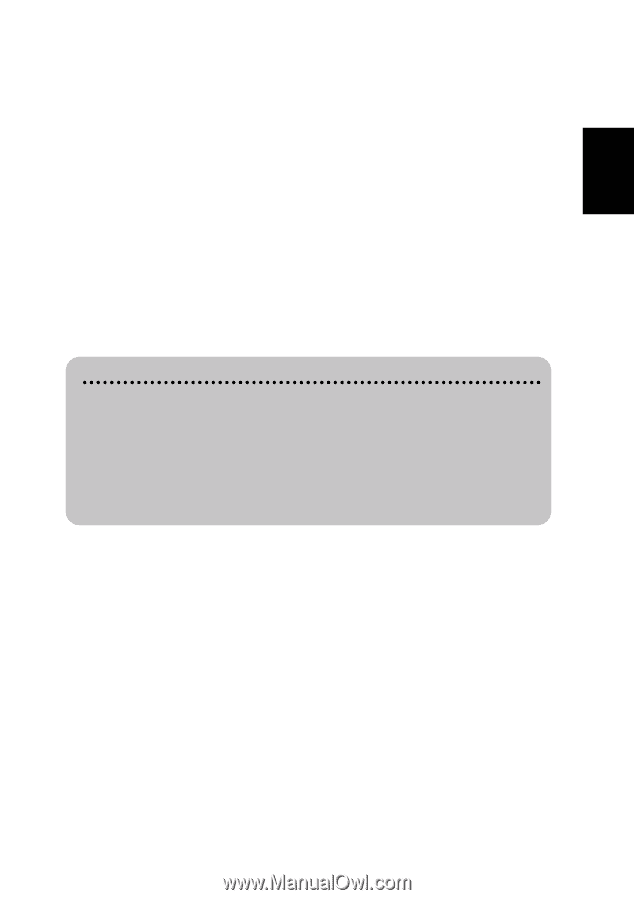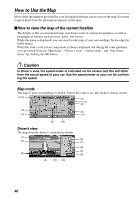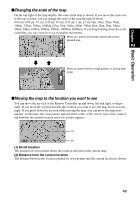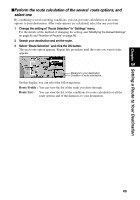Pioneer AVIC-9DVD Owner's Manual - Page 47
Finding a destination on the map, When you do not know how to use the Navigation System
 |
View all Pioneer AVIC-9DVD manuals
Add to My Manuals
Save this manual to your list of manuals |
Page 47 highlights
Chapter 2 Basic Operation Finding a destination on the map When you select "Map search" as the search method, or when you select "Destination" in the Shortcut menu, you can specify your destination on the map. 1 Select "Map Search" from the list and click the OK button. The map display appears. ➲ You can also press the NAVI button to show the map. 2 Place the cross pointer on the place you want to set as your destination.Then click the OK button. Some information on the streets around the cross pointer (or the area of the house number) is picked up, then information about the specified place appears on the display. ➲ If you display the Shortcut menu, select "Destination" and click the OK button t pro- ceed to Step 3. 3 Switch between multiple items of information by turning the scale controller up or down. 4 Click the OK button. Route calculation starts. When you do not know how to use the Navigation System When you are new to using the Navigation System, it may take you a little time to work what to do next. After a few seconds of inactivity, a help message may appear, which tells you what you can do on the screen. The message disappears when you move the joystick. When you are using your Navigation System with voice operation, examples of the commands you can say appear on the screen (see Chapter 7). When you are comfortable using the Navigation System, you can opt that the help messages are not provided. For details, see "Help Menu" on page 99. 45