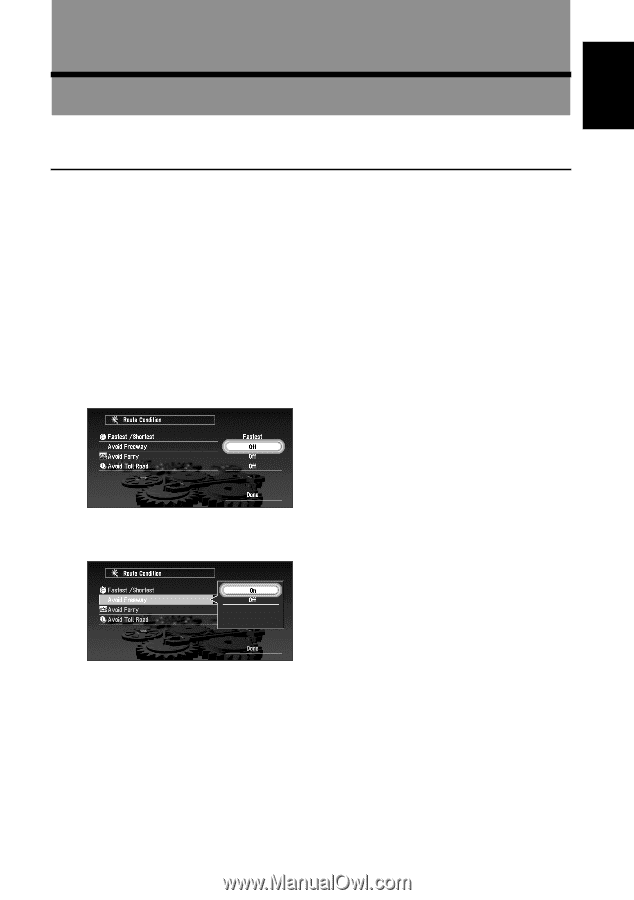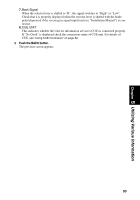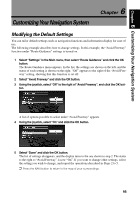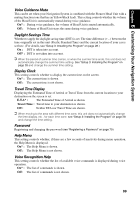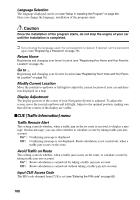Pioneer AVIC-9DVD Owner's Manual - Page 97
Customizing Your Navigation System, Modifying the Default Settings
 |
View all Pioneer AVIC-9DVD manuals
Add to My Manuals
Save this manual to your list of manuals |
Page 97 highlights
Chapter 6 Customizing Your Navigation System Customizing Your Navigation System 6 Chapter Modifying the Default Settings You can tailor default settings such as navigation functions and information display for ease of use. The following example describes how to change settings. In this example, the "Avoid Freeway" function under "Route Guidance" settings is turned on. 1 Select "Settings" in the Main menu, then select "Route Guidance" and click the OK button. The Route Guidance menu appears. In the list, the settings are shown on the left, and the status of each setting is shown on the right. "Off" appears to the right of the "Avoid Freeway" setting, showing that this function is set off. 2 Select "Avoid Freeway" and click the OK button. 3 Using the joystick, select "Off" to the right of "Avoid Freeway", and click the OK button. A list of options possible to select under "Avoid Freeway" appears. 4 Using the joystick, select "On" and click the OK button. 5 Select "Done" and click the OK button. The list of settings disappears, and the display turns to the one shown in step 2. The status to the right to "Avoid Freeway" is now "On". If you want to change other settings, select the setting you wish to change, and repeat the operations described in Steps 2 to 5. ➲ Press the NAVI button to return to the map of your surroundings. 95