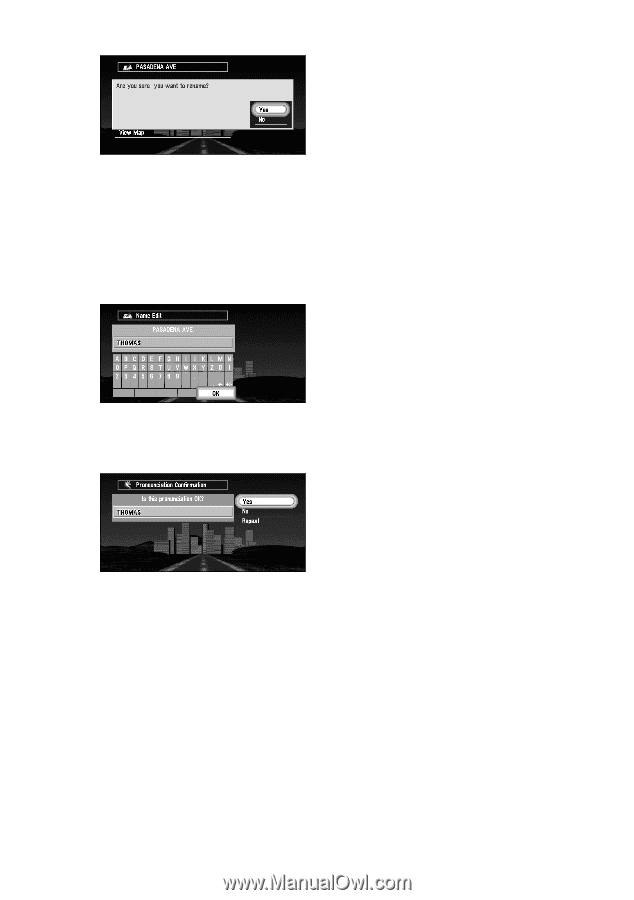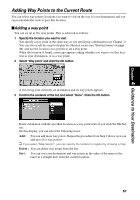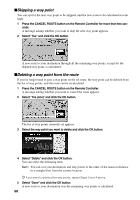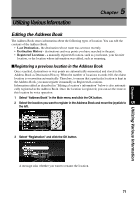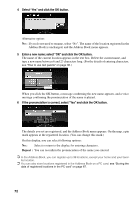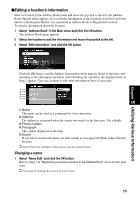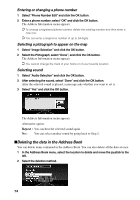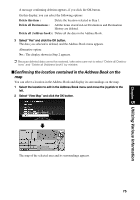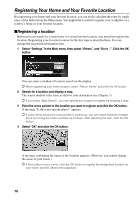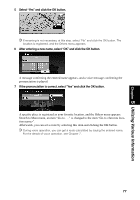Pioneer AVIC-9DVD Owner's Manual - Page 74
Select, and click the OK button., Enter a new name; select, If the pronunciation is correct, Repeat
 |
View all Pioneer AVIC-9DVD manuals
Add to My Manuals
Save this manual to your list of manuals |
Page 74 highlights
4 Select "Yes" and click the OK button. Alternative option: No : If you do not need to rename, select "No". The name of the location registered in the Address Book is unchanged, and the Address Book menu appears. 5 Enter a new name; select "OK" and click the OK button. The name of the current location appears in the text box. Delete the current name, and type a new name between 6 and 23 characters long. (For the details of entering characters, see "How to use text palette" on page 36.) When you click the OK button, a message confirming the new name appears, and a voice message confirming the pronunciation of the name is played. 6 If the pronunciation is correct, select "Yes" and click the OK button. The details you set are registered, and the Address Book menu appears. On the map, a pin mark appears at the registered location. (You can change this mark.) On this display, you can select following options: No : Select to return to the display for entering characters. Repeat : You can reconfirm the pronunciation of the name you entered. ➲ In the Address Book, you can register up to 98 locations, except your home and your favor- ite location. ➲ You can also store locations registered in the Address Book on a PC card. see "Storing the data of registered locations in the PC card" on page 87. 72