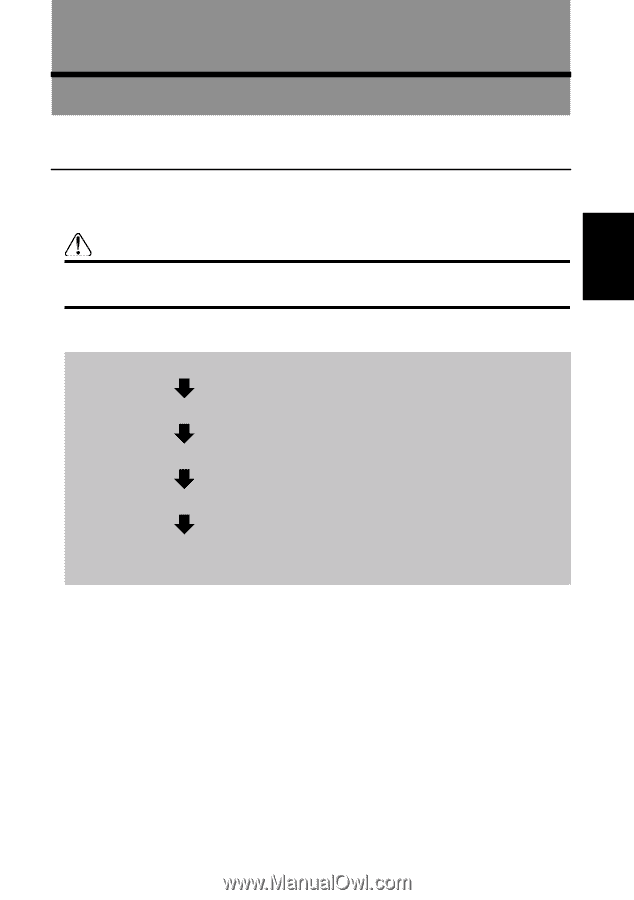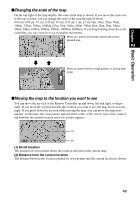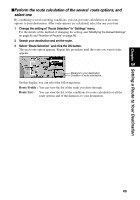Pioneer AVIC-9DVD Owner's Manual - Page 49
Setting a Route to Your Destination, Basic Flow of Route Calculation
 |
View all Pioneer AVIC-9DVD manuals
Add to My Manuals
Save this manual to your list of manuals |
Page 49 highlights
Setting a Route to Your Destination 3 Chapter Basic Flow of Route Calculation Based on the information you know about your destination, your Navigation System searches for your destination on the map, and calculates the route. Chapter 3 Setting a Route to Your Destination Caution For safety reasons, these functions are not available while your car is in motion. Stop and apply the parking brake before use. Flow of operation 1. Press the MENU button and display the Main menu. 2. Select "New Destination" from the Main menu. 3. Select the method of searching for your destination. 4. Enter the information about your destination. 5. Your Navigation System sets the route to your destination, and the map of your surroundings appears. ➲ If you press the BACK button during route calculation, the calculation is cancelled and the map display appears. ➲ If you search for the location when the route is already set, after the search, a message asking whether to carry out new route calculation using this location as your destination, or as a way point appears. For the details, see "Adding Way Points to the Current Route" on page 67 and "Cancelling the Route Guidance" on page 66. ➲ During the search of your destination, if you click the joystick to the left while the triangle mark is displayed on the left-hand side of the list, you can check the location being selected on the map. ➲ Some information on traffic regulations by days or time is indicated according to the time when the route calculation is performed. Thus, it may not correspond with a certain traffic regulation when your car actually passes the location. Also, the information of the traffic regulations provided will be for a passenger car, and not for a truck/lorry or other delivery cars. When driving your car, follow the actual traffic regulations. ➲ For the details of route guidance after your destination is searched and the route is set, see Chapter 4. 47