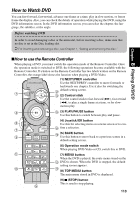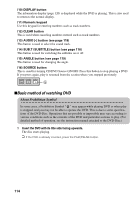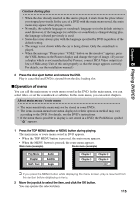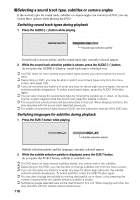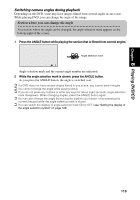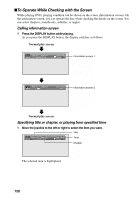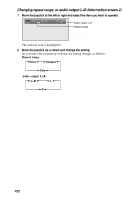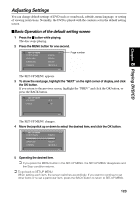Pioneer AVIC-9DVD Owner's Manual - Page 120
Selecting a sound track type, subtitles or camera angles, Switching sound track types during playback
 |
View all Pioneer AVIC-9DVD manuals
Add to My Manuals
Save this manual to your list of manuals |
Page 120 highlights
sSelecting a sound track type, subtitles or camera angles If the several types for sound track, subtitles or camera angles are stored in a DVD, you can switch these options while playing the DVD. Switching sound track types during playback 1 Press the AUDIO [ • ] button while playing. Dolby D 2ch Eng 1 Dolby D 2ch Eng 1 Sound track selection palette Sound track selection palette and the sound track type currently selected appear. 2 While the sound track selection palette is shown, press the AUDIO [ • ] button. As you press the AUDIO [ • ] button, sound track type is switched over. ➲ If a DVD does not have several sound track types stored, you cannot switch the sound track. ➲ Depending on DVD, you may be able to switch sound track types only from the menu screen (see page 123). ➲ If you do not press any buttons or enter any keys for about eight second types, the sound selection palette disappears. To select sound track types, press the AUDIO [ • ] button again. ➲ You can also change the sound track type by moving the joystick up or down, or by press- ing the numeric keypad while the sound track selection palette is shown. ➲ The sound track selected here will be memorized in this unit. When playing next time, the play resumes with the sound track selected previously. ➲ For details of sound track type stored in DVD, see the instruction manual of the DVD disc. Switching languages for subtitles during playback 1 Press the SUB.T button while playing. Eng 1 Eng 1 Subtitle selection palette Subtitle selection palette and the language currently selected appear. 2 While the subtitle selection palette is displayed, press the SUB.T button. As you press the SUB.T button, subtitle is switched over. ➲ If a DVD does not have several subtitles stored, you cannot switch the subtitles. ➲ Depending on the DVD, you may be able to change subtitles only from the menu screen. ➲ If you do not press any buttons or enter any keys for about eight seconds, the subtitle selection palette disappears. To select subtitles, press the SUB.T button again. ➲ You can also change the subtitle by moving the joystick up or down, or by pressing the numeric keypad while the subtitle selection palette is shown. ➲ Subtitle language selected here will be memorized in this unit. When playing next time, the play resumes with the subtitle selected previously. 118