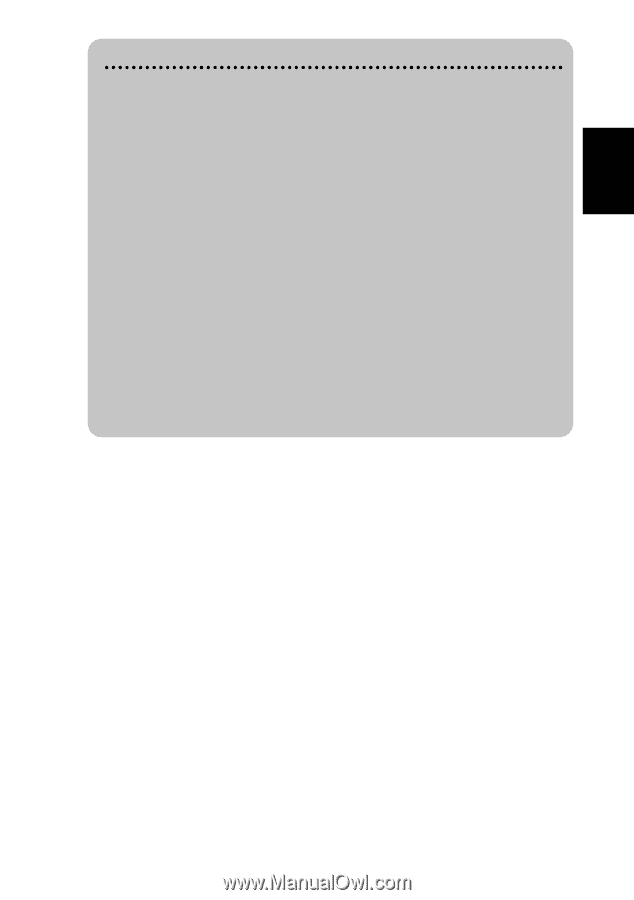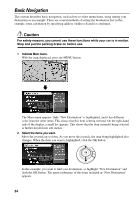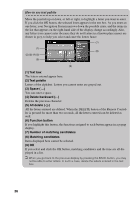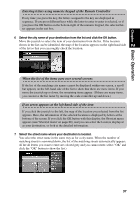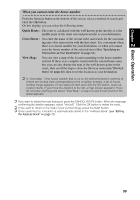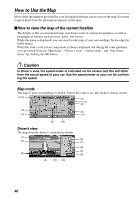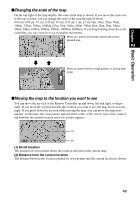Pioneer AVIC-9DVD Owner's Manual - Page 41
When you cannot enter the house number, Quick Route, Cross Street, View Map
 |
View all Pioneer AVIC-9DVD manuals
Add to My Manuals
Save this manual to your list of manuals |
Page 41 highlights
Chapter 2 Basic Operation When you cannot enter the house number From the function button at the bottom of the screen, select a method of search and click the OK button. On this display, you can select the following items: Quick Route : The route is calculated with the well-known point (mostly, it is the middle point of the street selected previously) as your destination. Cross Street : You enter the name of the second street and search for the surrounding area of its intersection with the first street. It is convenient when there is no house number for your destination, or when you cannot enter the house number of the selected street (See "Specifying an Intersection as Your Destination" on page 55). View Map : You can view a map of the location matching to the house number entered. If there is no complete match with the entered house number, you can also display the map of the well-known point on the street, then scroll the map to show the Shortcut menu (see "Shortcut menu" on page 33), then to set the location as your destination. ➲ In "View Map," if the house number that is not on the selected street is entered, or if there are several sites corresponding to the condition entered, a list of house number range appears. (If you select an item and click the OK button, route calculation starts. If you move the Joystick to the left, a map screen appears.) If you do not enter anything and select "View Map," a map of a well-known point on the street appears. ➲ If you want to delete the route being set, press the CANCEL ROUTE button. When the message confirming the deletion appears, select "Yes (all)". Click the OK button to delete the route. ➲ If you want to return to the map of your surroundings, press the NAVI button. ➲ Once searched for, a location is automatically stored in the "Address Book" (see "Editing the Address Book" on page 71). 39