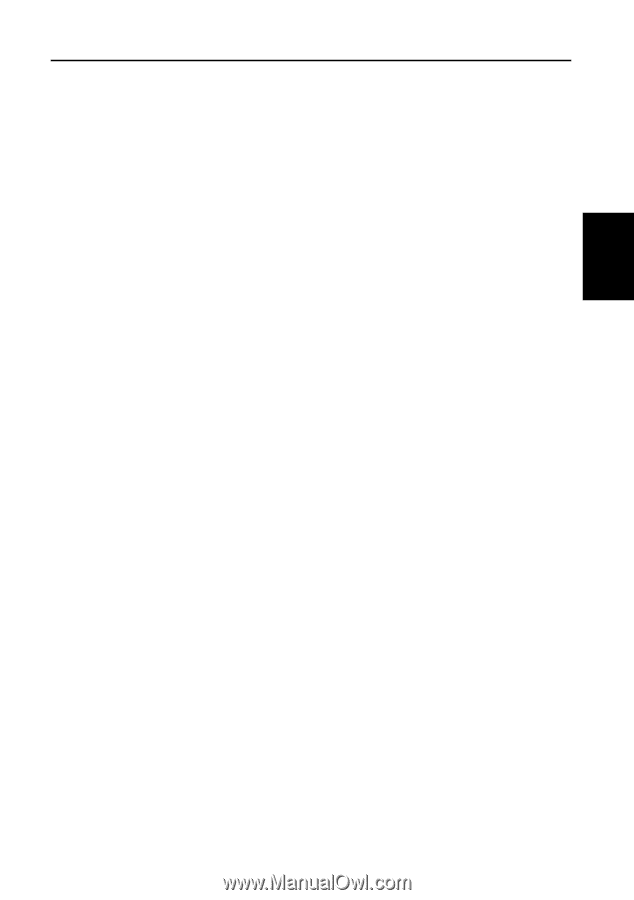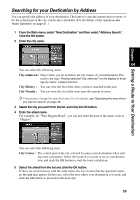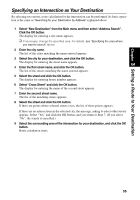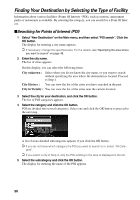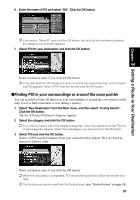Pioneer AVIC-9DVD Owner's Manual - Page 57
Specifying an Inter as Your Destination, Address Search
 |
View all Pioneer AVIC-9DVD manuals
Add to My Manuals
Save this manual to your list of manuals |
Page 57 highlights
Chapter 3 Setting a Route to Your Destination Specifying an Intersection as Your Destination By selecting two streets, route calculation for the intersection can be performed. Its basic operation is the same as "Searching for your Destination by Address" explained above. 1 Select "New Destination" from the Main menu and then select "Address Search". Click the OK button. The display for entering a city name appears. ➲ If necessary, change the specified area. For details, see "Specifying the area where you want to search" above. 2 Enter the city name. The list of the cities matching the name entered appears. 3 Select the city for your destination, and click the OK button. The display for entering the street name appears. 4 Enter the first street name, and click the OK button. The list of the streets matching the name entered appears. 5 Select the street and click the OK button. The display for entering house number appears. 6 Select "Cross Street" and click the OK button. The display for entering the name of the second street appears. 7 Enter the second street name. The list of the matching streets appears. 8 Select the street and click the OK button. If there are points where selected streets cross, the list of those points appears. If there are no intersections in the selected city, the message, asking to select other streets appears. Select "Yes" and click the OK button, and you return to Step 7. (If you select "No", the search is cancelled.) 9 Select the surrounding area of the intersection for your destination, and click the OK button. Route calculation starts. 55