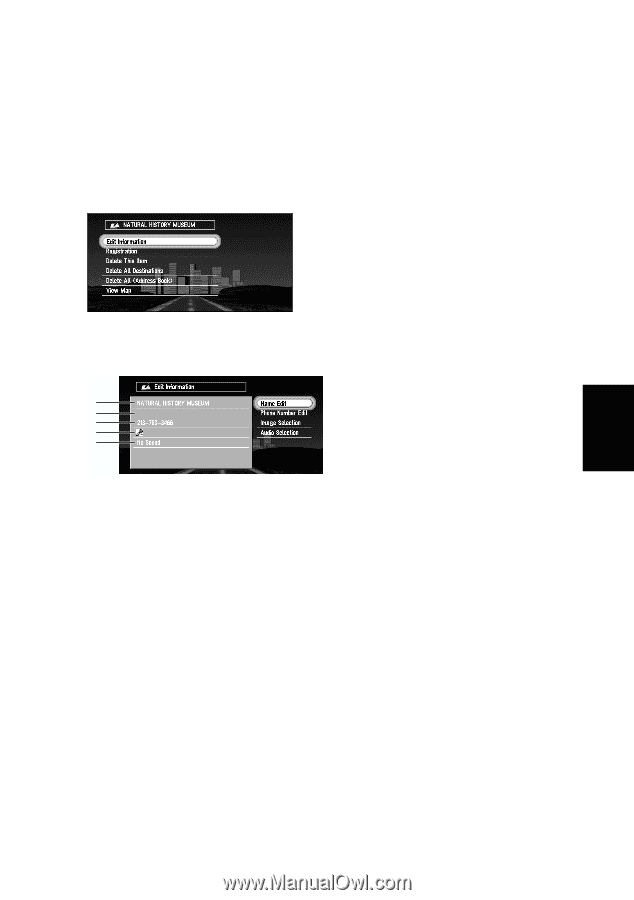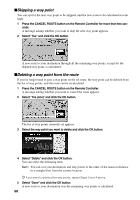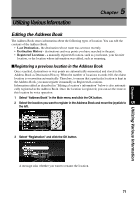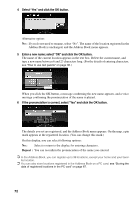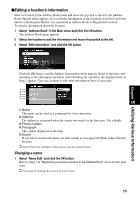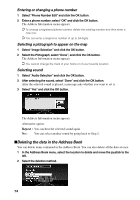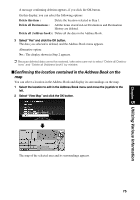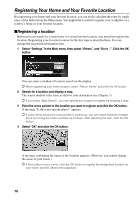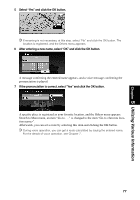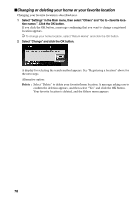Pioneer AVIC-9DVD Owner's Manual - Page 75
Editing a location’s information, Changing a name
 |
View all Pioneer AVIC-9DVD manuals
Add to My Manuals
Save this manual to your list of manuals |
Page 75 highlights
Chapter 5 Utilizing Various Information sEditing a location's information Select a location in the Address Book menu and move the joystick to the left: the Address Book Operate menu appears. If you edit the information of the locations stored in Last Destination or Destination History, it is registered in Address Book as Registered Location. To edit the information about the location: 1 Select "Address Book" in the Main menu and click the OK button. The Address Book menu appears. 2 Select the location to edit the information and move the joystick to the left. 3 Select "Edit Information" and click the OK button. Click the OK button, and the Address Information menu appears. Refer to the item corresponding to the subsequent operation. After finishing the operation, the display shown in Step 2 appears. You can continue to edit other information items if necessary. 1 2 3 4 5 1. Name The name can be used as a command for voice operation. 2. Address The address is registered when the search was made for the first time. Not editable. 3. Phone number 4. Pictograph The symbol displayed on the map. 5. Sound If you select sound in the menu, an alert sounds as you approach 500m radius from the location. ➲ Apart from the Address, these items can be edited freely. Changing a name 1 Select "Name Edit" and click the OK button. Refer to Step 5 in "Registering a previous location in the Address Book" above for the next steps. ➲ You cannot change the name of your home. 73