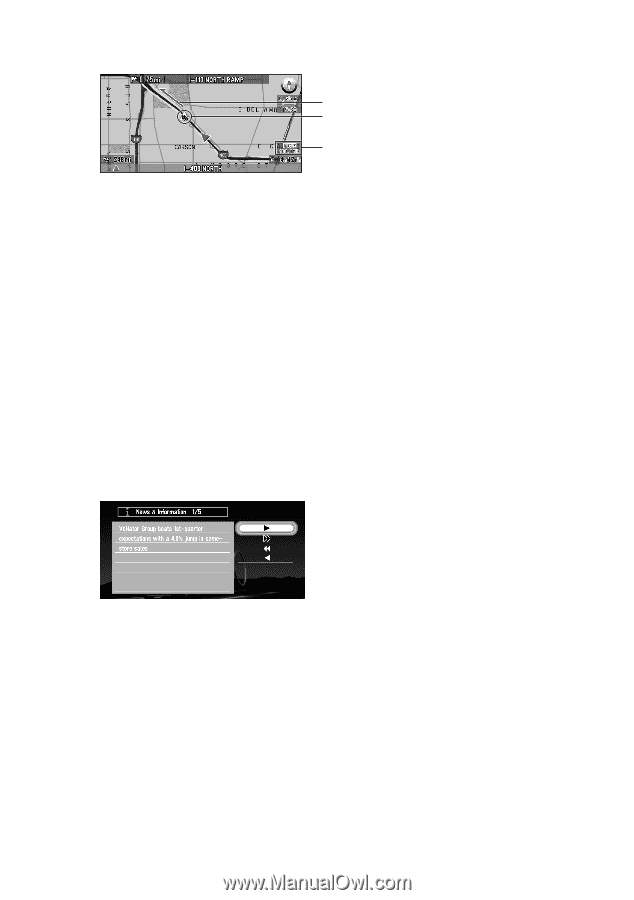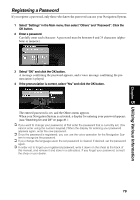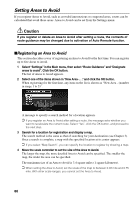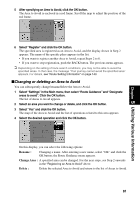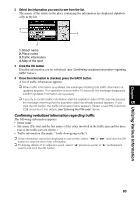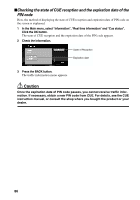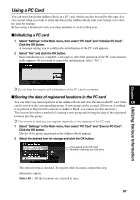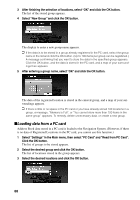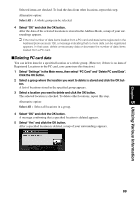Pioneer AVIC-9DVD Owner's Manual - Page 86
Checking the latest news, Confirming traffic information on the map
 |
View all Pioneer AVIC-9DVD manuals
Add to My Manuals
Save this manual to your list of manuals |
Page 86 highlights
Confirming traffic information on the map When traffic information appears on the map, the following information appears: 3 2 1 1. Name of the radio station or frequency currently being received, and elapsed time since the last reception (within 5 minutes = green, between 5 and 20 minutes = red, 20 minutes or more = not displayed) 2. Icon to indicate the presence of traffic information (appears only when the scale on the map is under 0.75 mile) 3. An arrow to indicate the area of traffic jam (displayed only when the scale on the map is under 0.75 mile) If you want to view detailed traffic information, point the cross pointer at the traffic information icon and click the OK button. When the Shortcut menu appears, select "Information" and click the OK button. You can check the information such as a place name. sChecking the latest news You can check the latest news provided by CUE. News is free. 1 In the Main menu, select "Information", and "Real time information" and "News & Information". Click the OK button. The latest news appears. 2 Check the information. ➲ When there are several new items, select "1" or "¡" and click the OK button to see the rest of the news. 3 Press the BACK button. The traffic information menu appears. ➲ When the latest news is received, the message informing that news is updated appears.The message automatically disappears after ten seconds. If desired, check the news. 84