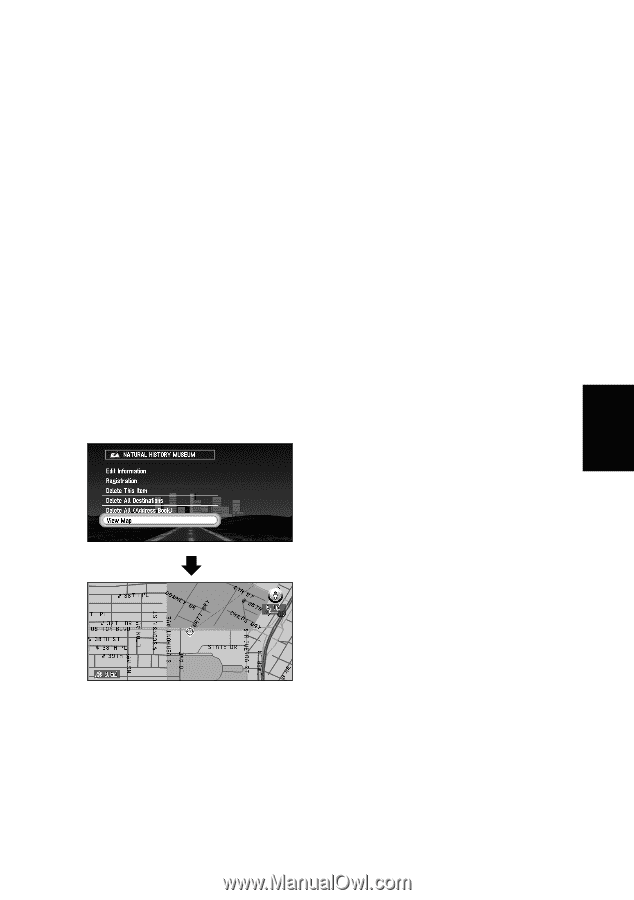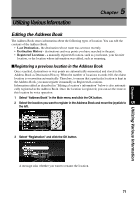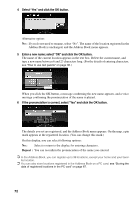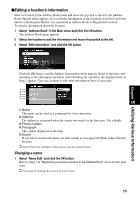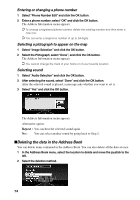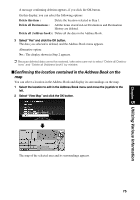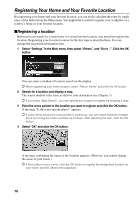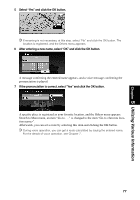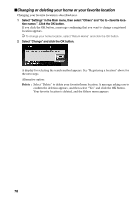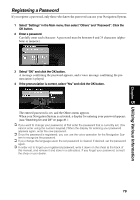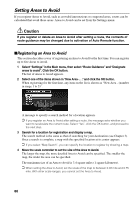Pioneer AVIC-9DVD Owner's Manual - Page 77
Confirming the location contained in the Address Book on the map, Delete this item
 |
View all Pioneer AVIC-9DVD manuals
Add to My Manuals
Save this manual to your list of manuals |
Page 77 highlights
A message confirming deletion appears, if you click the OK button. On this display, you can select the following options: Delete this item : Delete the location selected in Step 1. Delete all Destinations : All the items stored in Last Destination and Destination History are deleted. Delete all (Address book) : Delete all the data in the Address Book. 3 Select "Yes" and click the OK button. The data you selected is deleted, and the Address Book menu appears. Alternative option: No : The display shown in Step 2 appears. ➲ Because deleted data cannot be restored, take extra care not to select "Delete all Destina- tions" and "Delete all (Address book)" by mistake. sConfirming the location contained in the Address Book on the map You can select a location in the Address Book and display its surroundings on the map. 1 Select the location to edit in the Address Book menu and move the joystick to the left. 2 Select "View Map" and click the OK button. Chapter 5 Utilizing Various Information The map of the selected area and its surroundings appears. 75