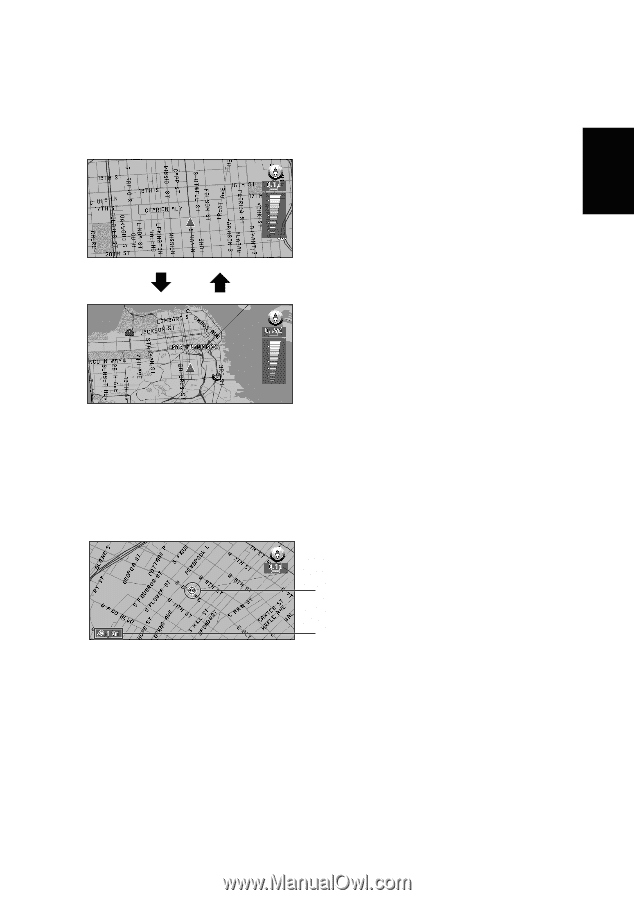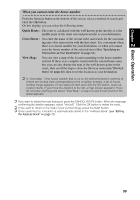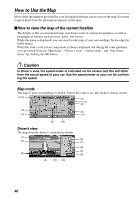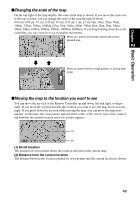Pioneer AVIC-9DVD Owner's Manual - Page 45
Changing the scale of the map, Moving the map to the location you want to see, Scroll location
 |
View all Pioneer AVIC-9DVD manuals
Add to My Manuals
Save this manual to your list of manuals |
Page 45 highlights
Chapter 2 Basic Operation sChanging the scale of the map On the top-right of the map display, the scale of the map is shown. If you move the scale controller up or down, you can change the scale of the map through 16 levels: 0.02 mi, 0.05 mi, 0.1 mi, 0.25 mi, 0.5 mi, 0.75 mi, 1 mi, 2.5 mi 5mi, 10mi, 25mi, 50mi, 100mi, 250mi, 500mi, 1000mi (25m, 50m, 100m, 200m, 500m, 1km, 2km, 5km, 10km, 20km, 50km, 100km, 200km, 500km, 1000km, 2000km). If you keep holding down the scale controller, you can zoom in or out in smaller increments. When you want to see smaller streets with a more detailed map When you want to know a rough position, or seeing wider range sMoving the map to the location you want to see You can move the joystick of the Remote Controller up and down, left and right, or diagonally. If you move the joystick towards the location you want to see, the map moves accordingly. If you press down the joystick while moving the map, you can move the map more quickly. At this time, the cross pointer appears at the center of the screen. Also a line connecting between the current location and cross pointer appears. (1) (2) (1) Scroll location The position of cross pointer shows the location selected on the current map. (2) Distance from the current location The distance between the location pointed by cross pointer and the current location is shown. 43