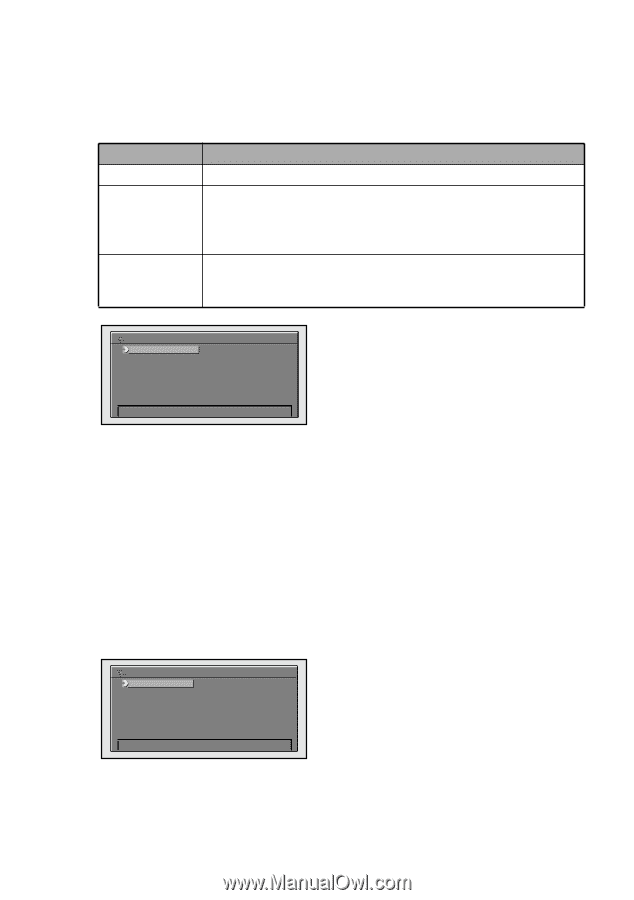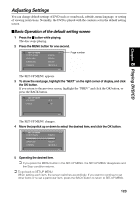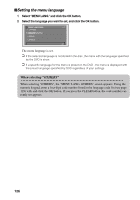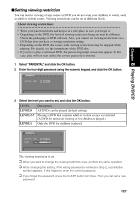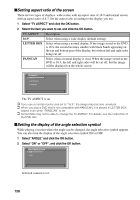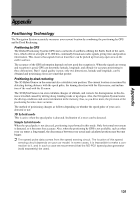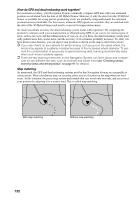Pioneer AVIC-9DVD Owner's Manual - Page 130
Setting aspect ratio of the screen, Setting the display of the angle selection symbol, LETTER BOX
 |
View all Pioneer AVIC-9DVD manuals
Add to My Manuals
Save this manual to your list of manuals |
Page 130 highlights
sSetting aspect ratio of the screen There are two types of displays: wide screen with an aspect ratio of 16:9 and normal screen with an aspect ratio of 4:3. Set the aspect ratio according to the display you use. 1 Select "TV ASPECT" and click the OK button. 2 Select the item you want to set, and click the OK button. TV ASPECT Description 16:9 Select when using a wide display (default setting). LETTER BOX Select when using a normal display. If the image stored in the DVD is 16:9, the screen becomes smaller with black bands appearing on the top and bottom part of the display, but without left and right sides being cut off. PANSCAN Select when a normal display is used. When the image stored in the DVD is 16:9, the left and right sides will be cut off, but the image will be displayed on the whole screen. TV ASPECT 1. 16 : 9 2. LETTER BOX 3. PANSCAN The TV ASPECT is set. ➲ If you use a normal monitor and set to "16:9", the image may become unnatural. ➲ When you play a DVD that is not compatible with PANSCAN, it is played in LETTER BOX aspect even when "PANSCAN" is set. ➲ Some DVDs may not be able to change the TV ASPECT. For details, see the instruction of the DVD disc. sSetting the display of the angle selection symbol While playing a section where the angle can be changed, the angle selection symbol appears. You can also turn the display of the angle selection symbol ON or OFF. 1 Select "ANGLE" and click the OK button. 2 Select "ON" or "OFF", and click the OK button. MULTI ANGLE LOGO 1. ON 2. OFF Selected content is set. 128