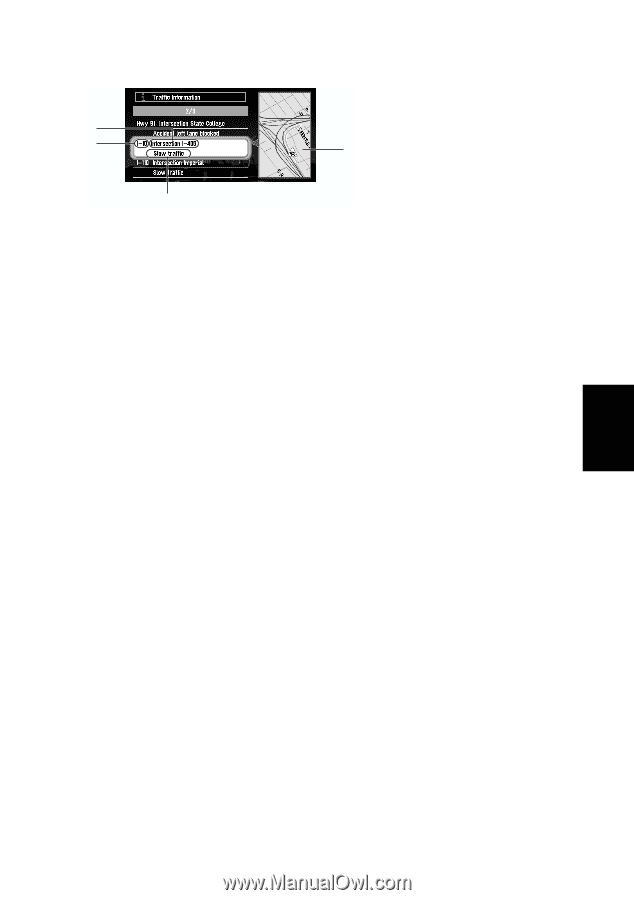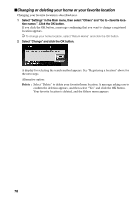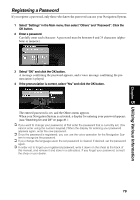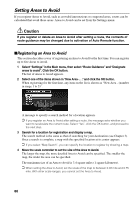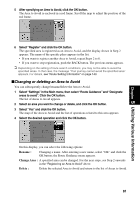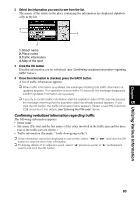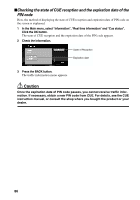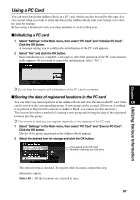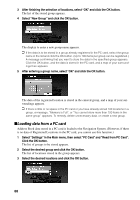Pioneer AVIC-9DVD Owner's Manual - Page 85
Confirming verbalized information regarding traffic
 |
View all Pioneer AVIC-9DVD manuals
Add to My Manuals
Save this manual to your list of manuals |
Page 85 highlights
2 Select the information you want to see from the list. The names of the streets in the place containing the information are displayed alphabetically in the list. 2 1 4 3 1. Street name 2. Place name 3. Traffic information 4. Map of the spot 3 Click the OK button. Detailed information can be verbalized (see "Confirming verbalized information regarding traffic" below). 4 Once the information is checked, press the BACK button. A list of traffic information appears. ➲ When traffic information is updated, the message informing that traffic information is updated appears. If no operation is done within 10 seconds, the message disappears. Confirm updated information as necessary. ➲ If you try to confirm traffic information after the expiration date of PIN code has passed, the message informing that the expiration date has already passed appears. If you click the OK button, the Traffic information menu appears. Obtain a new PIN code from CUE and enter it. For details, see "Entering the PIN code" above. Confirming verbalized information regarding traffic The following information appears: • Street name • Site name (The first and the last names of the cities involved in the traffic jam and the direc- tion of the traffic jam are shown.) • Traffic information (Example: "3mile slow-going traffic") ➲ If the information cannot be displayed in one screen, select "1" or "¡" and click the OK button to view the rest of the information. ➲ To display details of an adjacent event, select "2" (previous event) or "3" (subsequent event) and click the OK button. Chapter 5 Utilizing Various Information 83