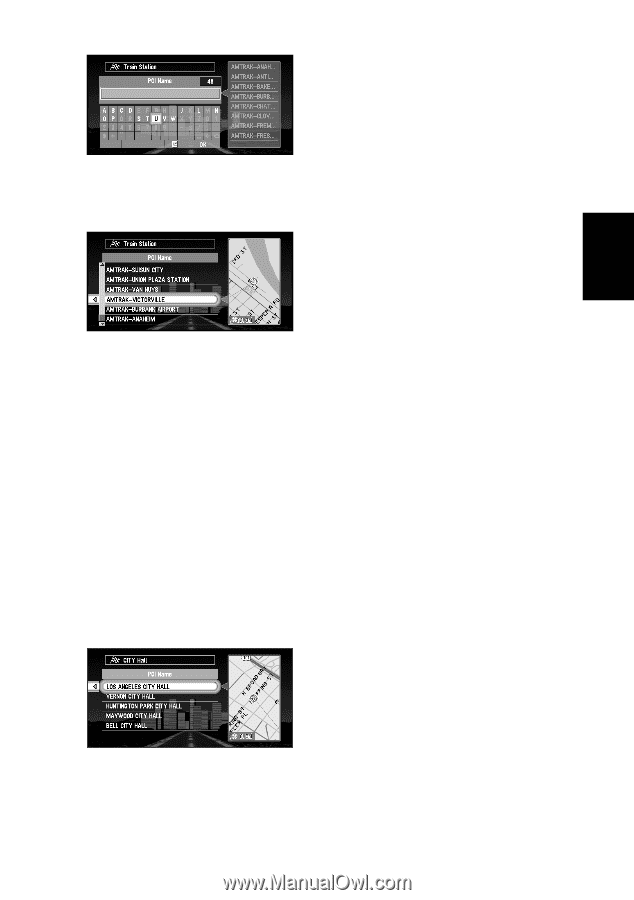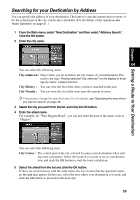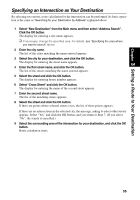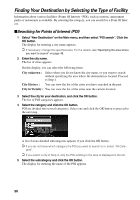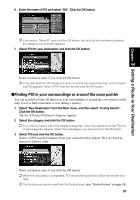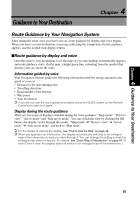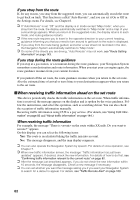Pioneer AVIC-9DVD Owner's Manual - Page 59
Finding POI in your surroundings or around the cross pointer
 |
View all Pioneer AVIC-9DVD manuals
Add to My Manuals
Save this manual to your list of manuals |
Page 59 highlights
Chapter 3 Setting a Route to Your Destination 6 Enter the name of POI and select "OK". Click the OK button. ➲ If you select "Show All" and click the OK button, the list of all the facilities included in the category you selected appears. 7 Select POI for your destination, and click the OK button. Route calculation starts if you click the OK button. ➲ If the selected Point Of Interest is a chain store that has many branches, a list of match- ing POI appears. Select a POI from the list and click the OK button. sFinding POI in your surroundings or around the cross pointer You can search for Points Of Interest in your surroundings or around the cross pointer on the map. Use it to find somewhere to visit during a journey. 1 Select "New Destination" from the Main menu, and then select "Vicinity Search". Click the OK button. The list of Points Of Interest categories appears. 2 Select the category and click the OK button. ➲ If you want to search with more detailed categories, move the joystick to the left. The list of subcategories appears. Select the subcategory you want and click the OK button. 3 Select POI and click the OK button. Names of POI and their distance from your current location appear. They are listed in nearest-to-furthest order. Route calculation starts if you click the OK button. ➲ When the calculation is completed, POI around the specified location are shown on a map. ➲ This function can also be used from the Shortcut menu (see "Shortcut menu" on page 33). 57