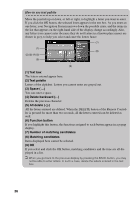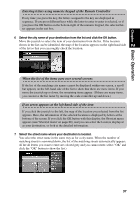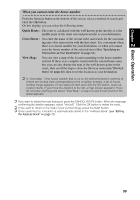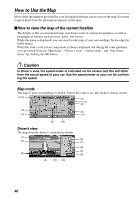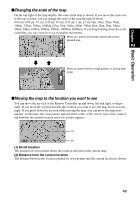Pioneer AVIC-9DVD Owner's Manual - Page 42
How to Use the Map, How to view the map of the current location
 |
View all Pioneer AVIC-9DVD manuals
Add to My Manuals
Save this manual to your list of manuals |
Page 42 highlights
How to Use the Map Most of the information provided by your Navigation System can be seen on the map. You need to get to know how the information appears on the map. sHow to view the map of the current location The display is like a conventional map, and shows roads of various designations as well as geographical features such as rivers, parks, and forests. While the menu is displayed, you can switch to the map of your surroundings, by pressing the NAVI button. When the route is not yet set, map mode is always displayed, but during the route guidance, you can switch between "Map mode", "Driver's view", "Arrow mode", and "Side arrow mode" by clicking the OK button. Caution In Driver's view, the speed meter is indicated on the screen, but this will differ from the actual speed of your car. Use the speed meter of your car for confirming the speed. Map mode The map of your surroundings is shown. Unless the route is set, this mode is always shown. (1) (2) (6) (7) (8) (3) (9) (4) (11) (5) (12) Driver's view The map from the driver's viewpoint is shown. (1) (6) (2) (7) (8) (3) (4) (9) (5) (11) (13) 40