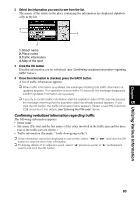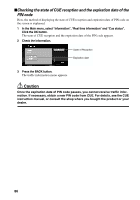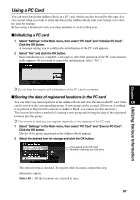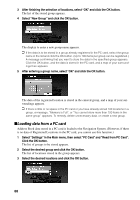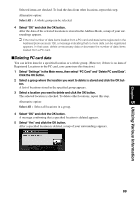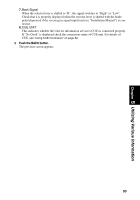Pioneer AVIC-9DVD Owner's Manual - Page 90
Loading data from a PC card, Read from PC Card
 |
View all Pioneer AVIC-9DVD manuals
Add to My Manuals
Save this manual to your list of manuals |
Page 90 highlights
3 After finishing the selection of locations, select "OK" and click the OK button. The list of the stored group appears. 4 Select "New Group" and click the OK button. The display to enter a new group name appears. ➲ If the data is to be stored in a group already registered in the PC card, select the group name in the list and click the OK button. (Up to 100 items per group can be registered.) A message confirming that you want to store the data in the specified group appears. Click the OK button, and the data is stored in the PC card, and a map of your surroundings then appears. 5 After entering a group name, select "OK" and click the OK button. The data of the registered location is stored in the entered group, and a map of your surroundings appears. ➲ If there is little or no space in the PC card or you have already stored 100 locations in a group, a message, "Memory is Full", or "You cannot store more than 100 items in the same group" appears. To remedy, delete unnecessary data, or create a new group. sLoading data from a PC card Address Book data stored in a PC card is loaded to the Navigation System. (However, if there is no data of Registered Locations in the PC card, you cannot use this function.) 1 Select "Settings" in the Main menu, then select "PC Card" and "Read from PC Card". Click the OK button. The list of groups to be stored appears. 2 Select the desired group and click the OK button. The list of locations stored in the group appears. 3 Select the desired locations and click the OK button. 88