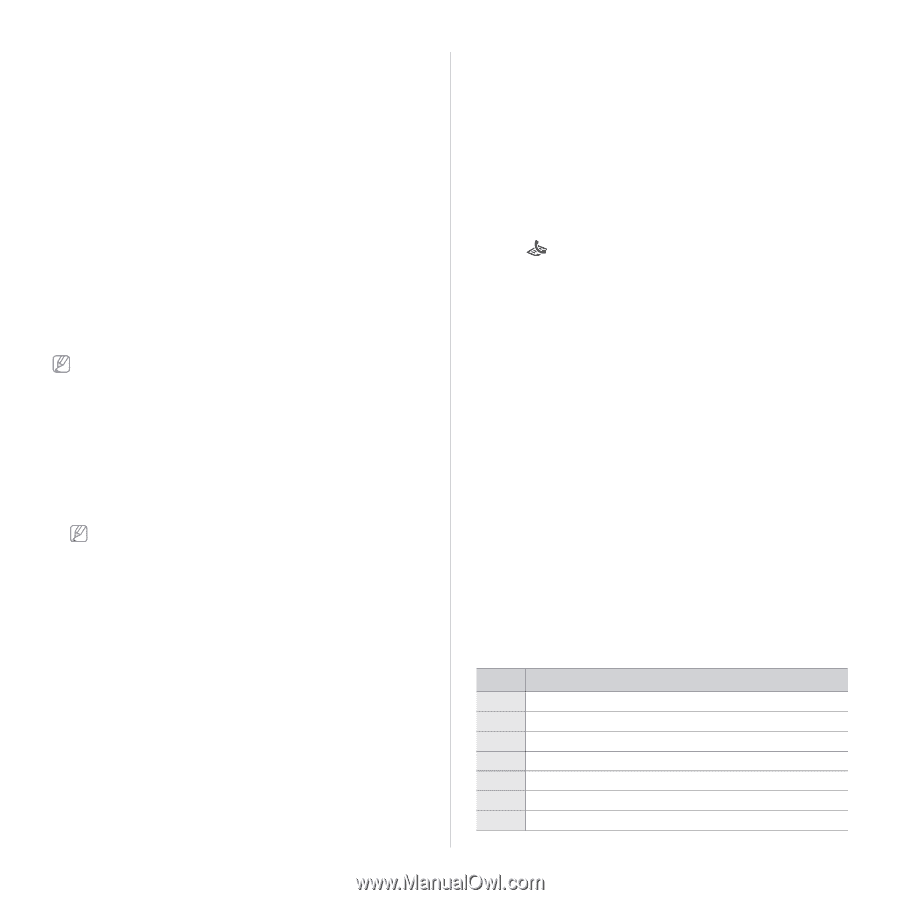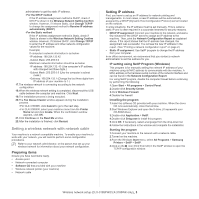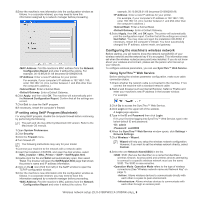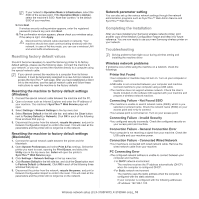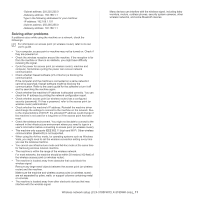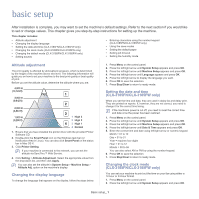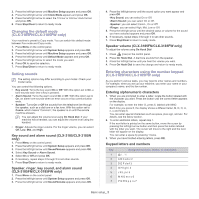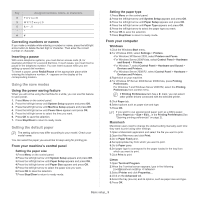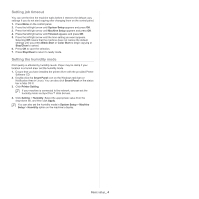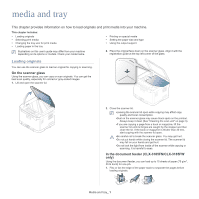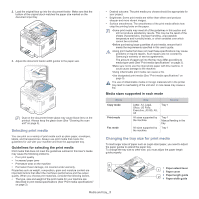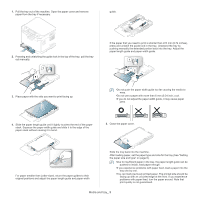Samsung CLX-3185FN User Manual (user Manual) (ver.2.00) (English) - Page 59
Changing the default mode (CLX-3185FN/CLX-3185FW only), Setting sounds
 |
View all Samsung CLX-3185FN manuals
Add to My Manuals
Save this manual to your list of manuals |
Page 59 highlights
3. Press the left/right arrow until Machine Setup appears and press OK. 4. Press the left/right arrow until Clock Mode appears and press OK. 5. Press the left/right arrow to select the 12-hour or 24-hour clock format and press OK. 6. Press Stop/Clear to return to ready mode. Changing the default mode (CLX-3185FN/CLX-3185FW only) Your machine is preset to Copy mode. You can switch this default mode between Fax mode and Copy mode. 1. Press Menu on the control panel. 2. Press the left/right arrow until System Setup appears and press OK. 3. Press the left/right arrow until Machine Setup appears and press OK. 4. Press the left/right arrow until Default Mode appears and press OK. 5. Press the left/right arrow to select the mode you want. 6. Press OK to save the selection. 7. Press Stop/Clear to return to ready mode. Setting sounds The setting options may differ according to your model. Check your model name. You can control the following options. • Key sound: Turns the key sound On or Off. With this option set to On, a tone sounds each time a key is pressed. • Alarm Sound: Turns the alarm sound On or Off. With this option set to On, an alarm tone sounds when an error occurs or fax communication ends. • Speaker: Turns On or Off the sounds from the telephone line through the speaker, such as a dial tone or a fax tone. With this option set to Comm. which means "Common", the speaker is on until the remote machine answers. You can adjust the volume level using On Hook Dial. If your machine has a handset, you can adjust the volume level using the handset. • Ringer: Adjusts the ringer volume. For the ringer volume, you can select Off, Low, Mid, and High. Key sound and alarm sound (CLX-3185/CLX-3185N only) 1. Press Menu on the control panel. 2. Press the left/right arrow until System Setup appears and press OK. 3. Press the left/right arrow until Sound/Volume appears and press OK. 4. Select Key Sound or Alarm Sound. 5. Select On or Off and press OK. 6. If necessary, repeat steps 4 through 5 to set other sounds. 7. Press Stop/Clear to return to ready mode. Speaker, ringer, key sound, and alarm sound (CLX-3185FN/CLX-3185FW only) 1. Press Menu on the control panel. 2. Press the left/right arrow until System Setup appears and press OK. 3. Press the left/right arrow until Sound/Volume appears and press OK. 4. Press the left/right arrow until the sound option you want appear and press OK. •Key Sound: you can select On or Off. •Alarm Sound: you can select On or Off. •Speaker: you can select Comm., On or Off. •Ringer: you can select High, Mid, Low or Off. 5. Press the left/right arrow until the desired status or volume for the sound you have selected appears and press OK. 6. If necessary, repeat steps 4 through 5 to set other sounds. 7. Press Stop/Clear to return to ready mode. Speaker volume (CLX-3185FN/CLX-3185FW only) To adjust the volume using On Hook Dial 1. Press (Fax) on the control panel. 2. Press On Hook Dial. A dial tone sounds from the speaker. 3. Press the left/right arrow until you hear the volume you want. 4. Press On Hook Dial to save the change and return to ready mode. Entering characters using the number keypad (CLX-3185FN/CLX-3185FW only) As you perform various tasks, you may need to enter names and numbers. For example, when you set up your machine, you enter your name or your company's name, and the fax number. Entering alphanumeric characters 1. When you are prompted to enter a letter, locate the button labeled with the character you want. Press the button until the correct letter appears on the display. For example, to enter the letter O, press 6, labeled with MNO. Each time you press 6, the display shows a different letter, M, N, O, m, n, o and finally 6. You can enter special characters such as space, plus sign, and etc. For details, see the below section. 2. To enter additional letters, repeat step 1. If the next letter is printed on the same button, move the cursor by pressing the left/right arrow button and then press the button labeled with the letter you want. The cursor will move to the right and the next letter will appear on the display. You can enter a space by pressing 1 twice. 3. When you have finished entering letters, press OK. Keypad letters and numbers Key Assigned numbers, letters, or characters 1 @/.'1 2 ABCabc2 3 DEFdef3 4 GHIghi4 5 JKLjkl5 6 MNOmno6 7 PQRSpqrs7 Basic setup_ 2