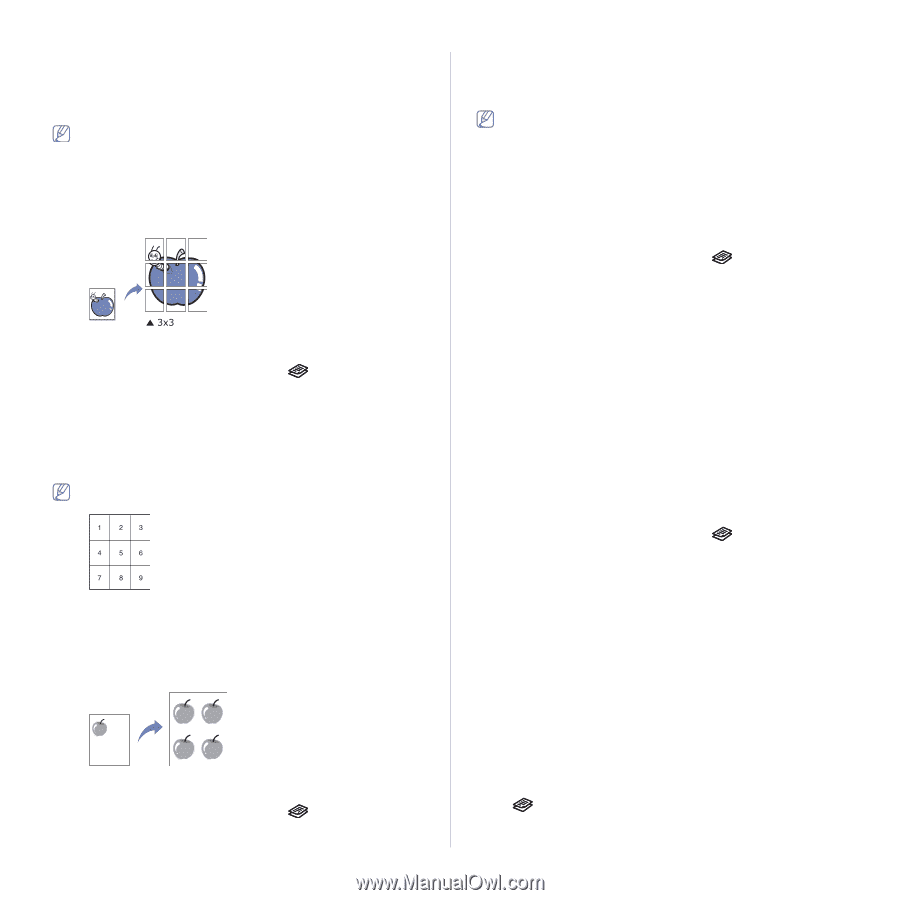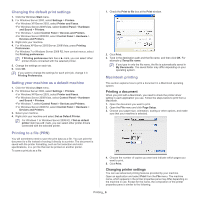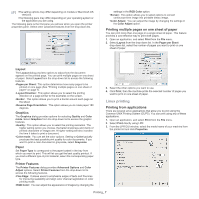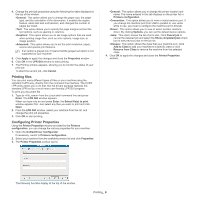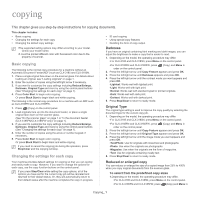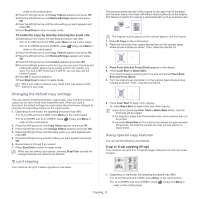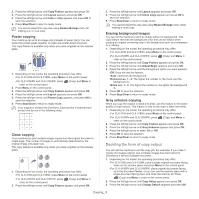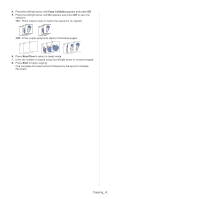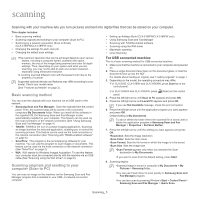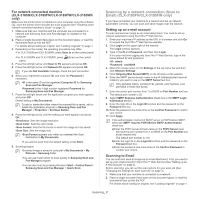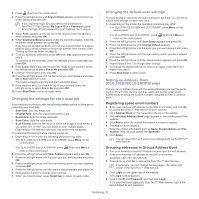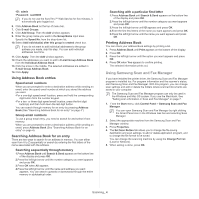Samsung CLX-3185FN User Manual (user Manual) (ver.2.00) (English) - Page 79
Deciding the form of copy output, Poster copying, Clone copying, Erasing background images
 |
View all Samsung CLX-3185FN manuals
Add to My Manuals
Save this manual to your list of manuals |
Page 79 highlights
2. Press the left/right arrow until Copy Feature appears and press OK. 3. Press the left/right arrow until Layout appears and press OK. 4. Press the left/right arrow until 2-Up or 4-Up appears and press OK to save the selection. 5. Press Stop/Clear to return to ready mode. You cannot adjust the copy size using Reduce/Enlarge menu for making a 2- or 4-up copy. Poster copying Your machine can print an image onto 9 sheets of paper (3x3). You can paste the printed pages together to make one poster-sized document. This copy feature is available only when you place originals on the scanner glass. 1. Depending on the model, the operating procedure may differ. •For CLX-3185 and CLX-3185N, press Menu on the control panel. •For CLX-3185FN and CLX-3185FW, press (Copy) and Menu in order on the control panel. 2. Press Menu on the control panel. 3. Press the left/right arrow until Copy Feature appears and press OK. 4. Press the left/right arrow until Layout appears and press OK. 5. Press the left/right arrow until Poster Copy appears, and press OK to save the selection. 6. Press Stop/Clear to return to ready mode. Your original is divided into 9 portions. Each portion is scanned and printed one by one in the following order. Clone copying Your machine can print multiple images copies from the original document a single page. The number of images is automatically determined by the original image and paper size. This copy feature is available only when you place originals on the scanner glass. 1. Depending on the model, the operating procedure may differ. •For CLX-3185 and CLX-3185N, press Menu on the control panel. •For CLX-3185FN and CLX-3185FW, press (Copy) and Menu in order on the control panel. 2. Press the left/right arrow until Copy Feature appears and press OK. 3. Press the left/right arrow until Layout appears and press OK. 4. Press the left/right arrow until Clone Copy appears and press OK to save the selection. 5. Press Stop/Clear to return to ready mode. You cannot adjust the copy size using Reduce/Enlarge menu while making a clone copy. Erasing background images You can set the machine to print an image without its background. This copy feature removes the background color and can be helpful when copying an original containing color in the background such as a newspaper or a catalog. 1. Depending on the model, the operating procedure may differ. •For CLX-3185 and CLX-3185N, press Menu on the control panel. •For CLX-3185FN and CLX-3185FW, press (Copy) and Menu in order on the control panel. 2. Press the left/right arrow until Copy Feature appears and press OK. 3. Press the left/right arrow until Adjust Bkgd. appears and press OK. 4. Press the left/right arrow until the background option you want appears. •Off: Does not use this feature. •Auto: Optimizes the background. •Enhance Lev. 1 - 2: The higher the number is, the more vivid the background is. •Erase Lev. 1 - 4: The higher the number is, the lighter the background is. 5. Press OK to save the selection. 6. Press Stop/Clear to return to ready mode. Gray enhance copying When you copy the original in black and white, use this feature for the better quality of copy-out-put. This feature is only for the copy in black and white. 1. Depending on the model, the operating procedure may differ. •For CLX-3185 and CLX-3185N, press Menu on the control panel. •For CLX-3185FN and CLX-3185FW, press (Copy) and Menu in order on the control panel. 2. Press the left/right arrow until Copy Feature appears and press OK. 3. Press the left/right arrow until Gray Enhance appears and press OK. 4. Press the left/right arrow to select On or Off. 5. Press OK to save the selection. 6. Press Stop/Clear to return to ready mode. Deciding the form of copy output You can set the machine to sort the copy job. For example, if you make 2 copies of a 3 page original, one complete 3 page document will print followed by a second complete document. 1. Depending on the model, the operating procedure may differ. •For CLX-3185 and CLX-3185N, place a single original document facing down on the scanner glass and press Menu on the control panel. •For CLX-3185FN and CLX-3185FW, place original documents facing up in the document feeder, or you can use the scanner glass with a single document facing down and close the scanner lid. Press (Copy) and Menu in order on the control panel. 2. Press the left/right arrow until Copy Setup appears and press OK. 3. Press the left/right arrow until Change Default appears and press OK. Copying_ 3