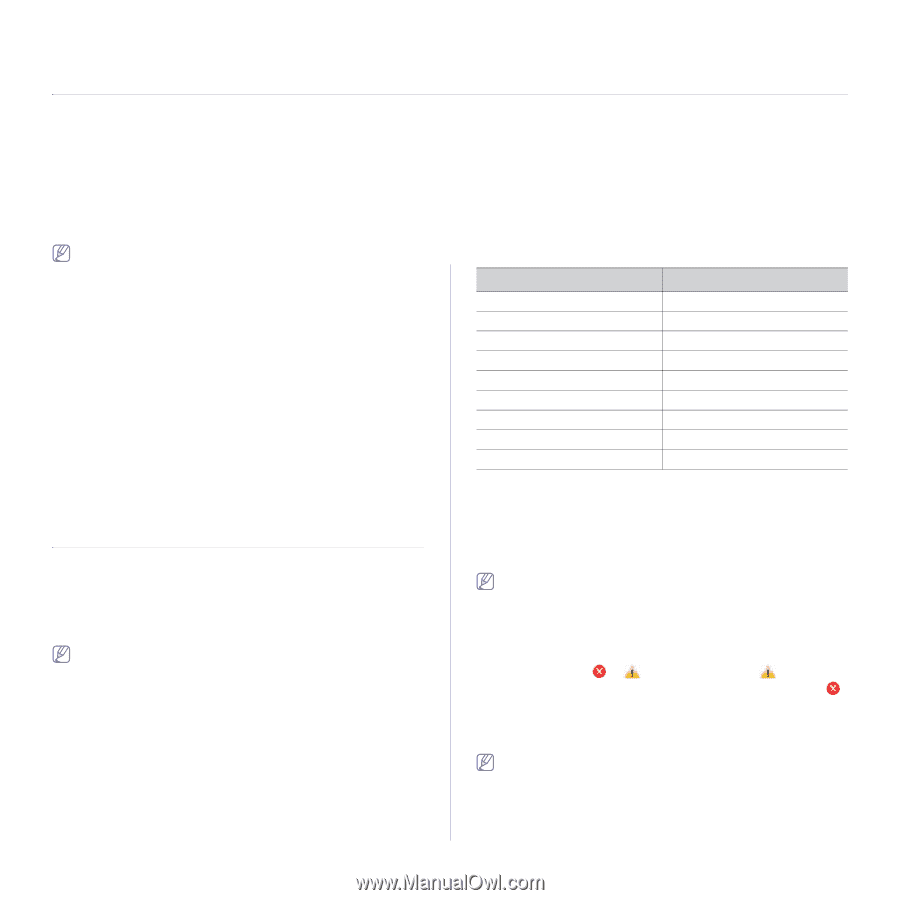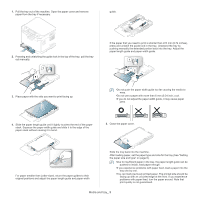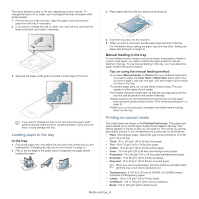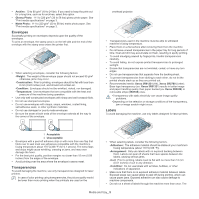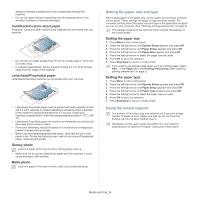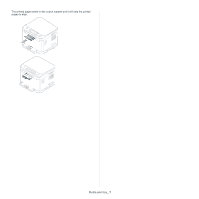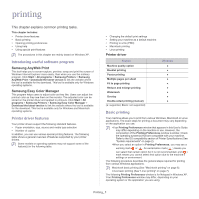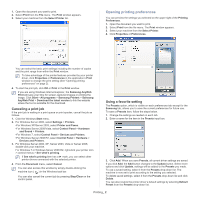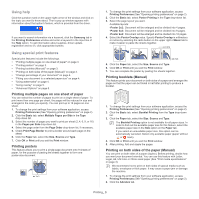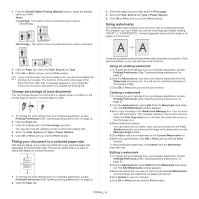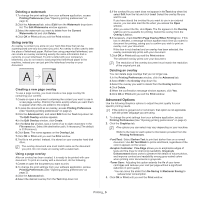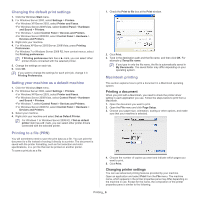Samsung CLX-3185FN User Manual (user Manual) (ver.2.00) (English) - Page 69
Printing, Introducing useful software program, Printer driver features, Basic printing - software download
 |
View all Samsung CLX-3185FN manuals
Add to My Manuals
Save this manual to your list of manuals |
Page 69 highlights
printing 1. This chapter explains common printing tasks. This chapter includes: • Printer driver features • Basic printing • Opening printing preferences • Using help • Using special print features The procedures in this chapter are mainly based on Windows XP. Introducing useful software program Samsung AnyWeb Print This tool helps you to screen-capture, preview, scrap and print the screen of Windows Internet Explorer more easily, than when you use the ordinary program. Click Start > All programs > Samsung Printers > Samsung AnyWeb Print > Download the latest version to link the website where the tool is available for the download. This tool is available only for Windows operating systems. Samsung Easy Color Manager This program helps users to adjust color as they like. Users can adjust the printout color as they see them on the monitor. The adjusted color can be stored on the printer driver and applied to printouts. Click Start > All programs > Samsung Printers > Samsung Easy Color Manager > Download the latest version to link the website where the tool is available for the download. This tool is available only for Windows and Macintosh operating systems. Printer driver features Your printer drivers support the following standard features. • Paper orientation, size, source and media type selection • Number of copies In addition, you can use various special printing features. The following table shows a general overview of features supported by your printer drivers. Some models or operating systems may not support some of the feature(s) in the following table. • Changing the default print settings • Setting your machine as a default machine • Printing to a file (PRN) • Macintosh printing • Linux printing Printer driver Feature Machine quality option Booklet printing Poster printing Multiple pages per sheet Fit to page printing Reduce and enlarge printing Watermark Overlay Double-sided printing (manual) (●: supported, Blank: not supported) Windows Basic printing Your machine allows you to print from various Windows, Macintosh or Linux applications. The exact steps for printing a document may vary depending on the application you use. •Your Printing Preferences window that appears in this User's Guide may differ depending on the machine in use. However, the composition of the Printing Preferences window is similar. Check the operating system(s) that are compatible with your machine. Refer to the OS compatibility section of Printer Specifications (See "System requirements" on page 2). •When you select an option in Printing Preferences, you may see a warning mark or . An exclamation mark ( ) means you can select that certain option but it is not recommended, and ( ) mark means you cannot select that option due to the machine's settings or environment. The following procedure describes the general steps required for printing from various Windows applications. Macintosh basic printing (See "Macintosh printing" on page 6). Linux basic printing (See "Linux printing" on page 7). The following Printing Preferences window is for Notepad in Windows XP. Your Printing Preferences window may differ, depending on your operating system or the application you are using. Printing_ 1