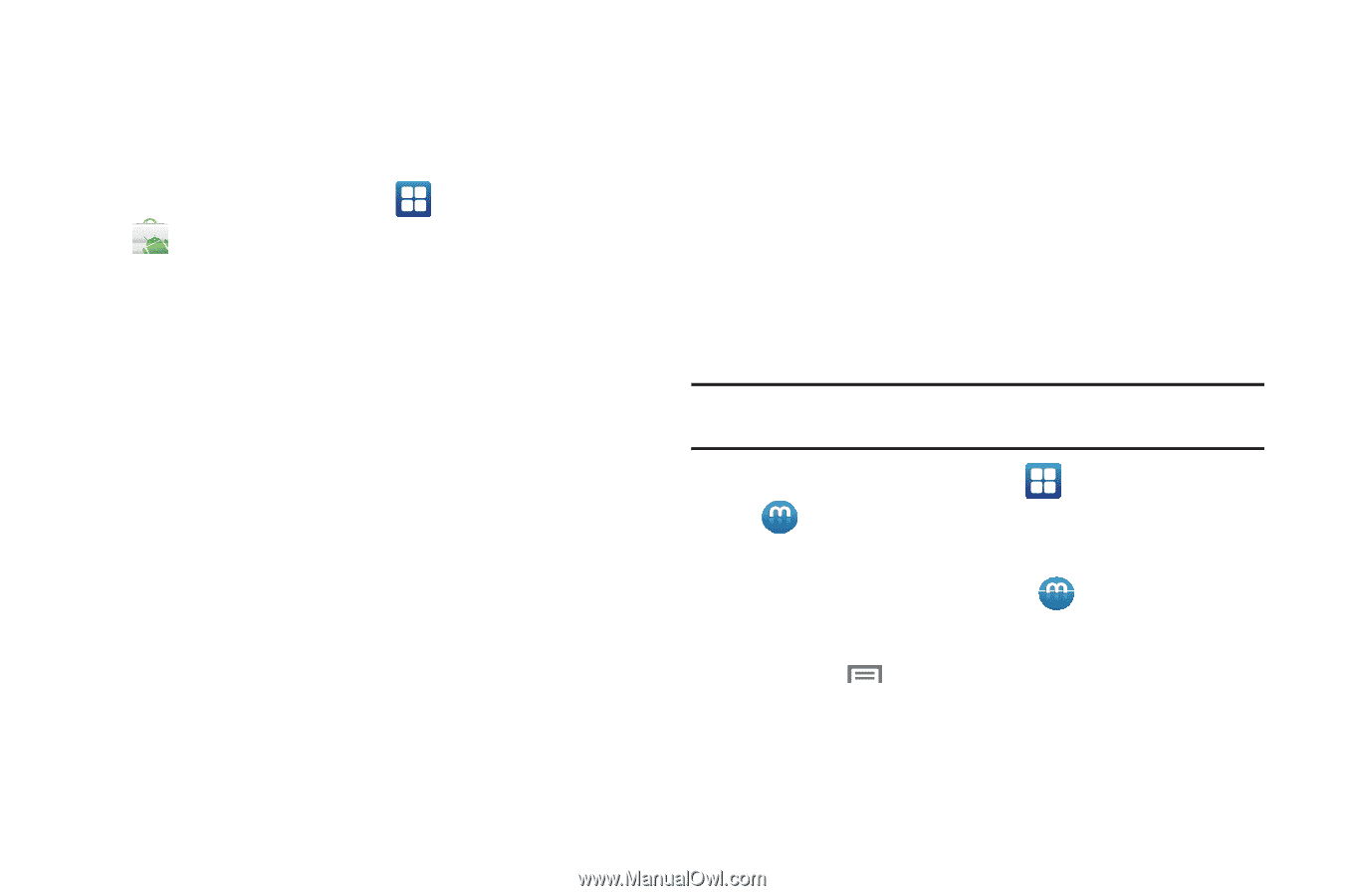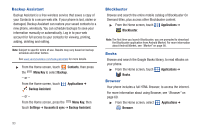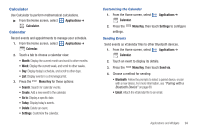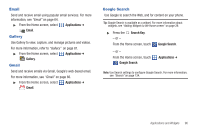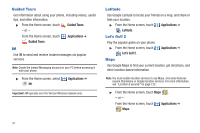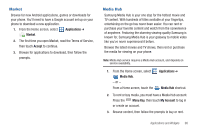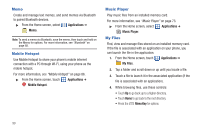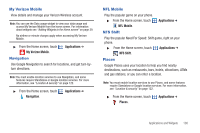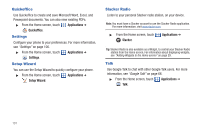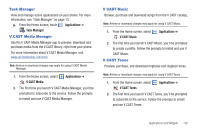Samsung SCH-I405 User Manual (user Manual) (ver.f8) (English(north America)) - Page 104
Market, Media Hub
 |
View all Samsung SCH-I405 manuals
Add to My Manuals
Save this manual to your list of manuals |
Page 104 highlights
Market Browse for new Android applications, games or downloads for your phone. You'll need to have a Google account set up on your phone to download a new application. 1. From the Home screen, select Applications ➔ Market. 2. The first time you open Market, read the Terms of Service, then touch Accept to continue. 3. Browse for applications to download, then follow the prompts. Media Hub Samsung Media Hub is your one stop for the hottest movie and TV content. With hundreds of titles available at your fingertips, entertaining on the go has never been easier. You can rent or purchase your favorite content and watch from the convenience of anywhere. Featuring the stunning viewing quality Samsung is known for, Samsung Media Hub is your gateway to mobile video like you've never experienced it before. Browse the latest movies and TV shows, then rent or purchase the media for viewing on your phone. Note: Media Hub service requires a Media Hub account, and depends on service availability. 1. From the Home screen, select Media Hub. - or - From a Home screen, touch the Applications ➔ Media Hub shortcut. 2. To rent or buy media, you must have a Media Hub account. Press the Menu Key, then touch My Account to log in or create an account. 3. Browse content, then follow the prompts to buy or rent. Applications and Widgets 98