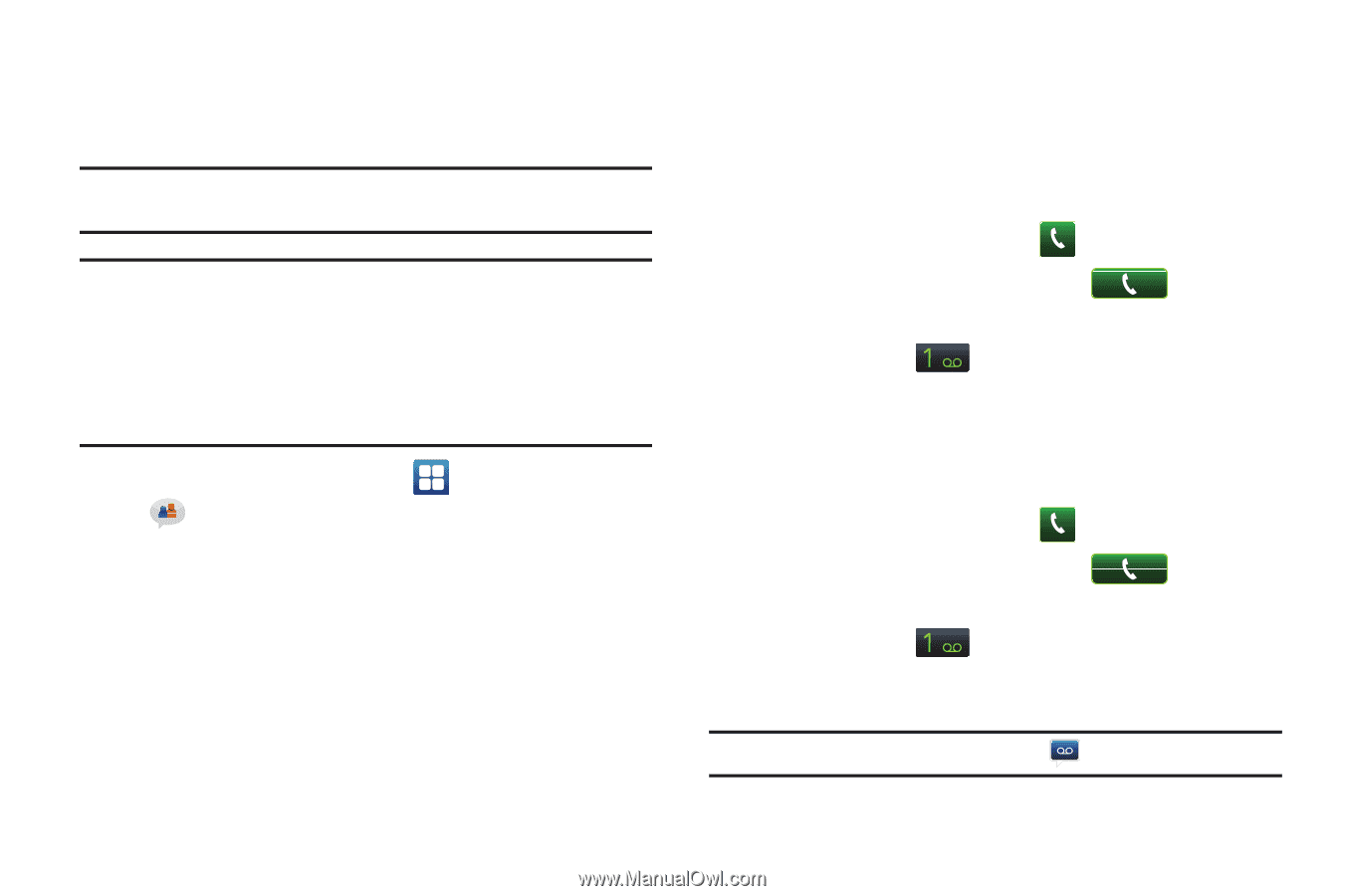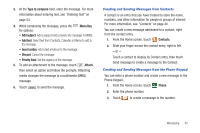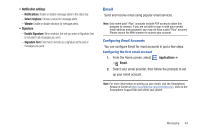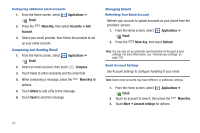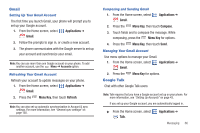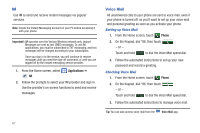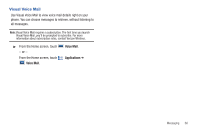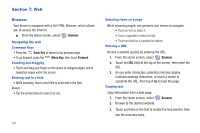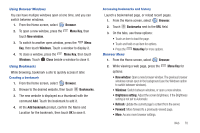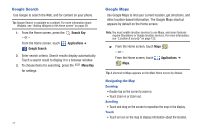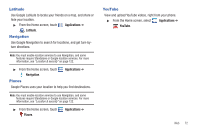Samsung SCH-I405 User Manual (user Manual) (ver.f8) (English(north America)) - Page 73
IM, Voice Mail
 |
View all Samsung SCH-I405 manuals
Add to My Manuals
Save this manual to your list of manuals |
Page 73 highlights
IM Use IM to send and receive instant messages via popular services. Note: Create the Instant Messaging account on your PC before accessing it with your phone. Important!: IM operates over the Verizon Wireless network only. Instant Messages are sent as text (SMS) messages. To use IM applications, you must be subscribed to TXT messaging, and text messages will be charged according to your subscription. Once you sign in to the service, you will continue to receive messages until you send the sign-off command, or until you are logged off by the instant messaging service provider. 1. From the Home screen, select IM. Applications ➔ 2. Follow the prompts to select your IM provider and sign in. Use the provider's on-screen functions to send and receive messages. Voice Mail All unanswered calls to your phone are sent to voice mail, even if your phone is turned off, so you'll want to set up your voice mail and personal greeting as soon as you activate your phone. Setting up Voice Mail 1. From the Home screen, touch Phone. 2. On the Keypad, dial *86, then touch . - or - Touch and hold to dial the Voice Mail speed dial. 3. Follow the automated instructions to set up your new password and record a greeting. Checking Voice Mail 1. From the Home screen, touch Phone. 2. On the Keypad, dial *86, then touch . - or - Touch and hold to dial the Voice Mail speed dial. 3. Follow the automated instructions to manage voice mail. Tip: You can also access voice mail from the Voice Mail app. 67