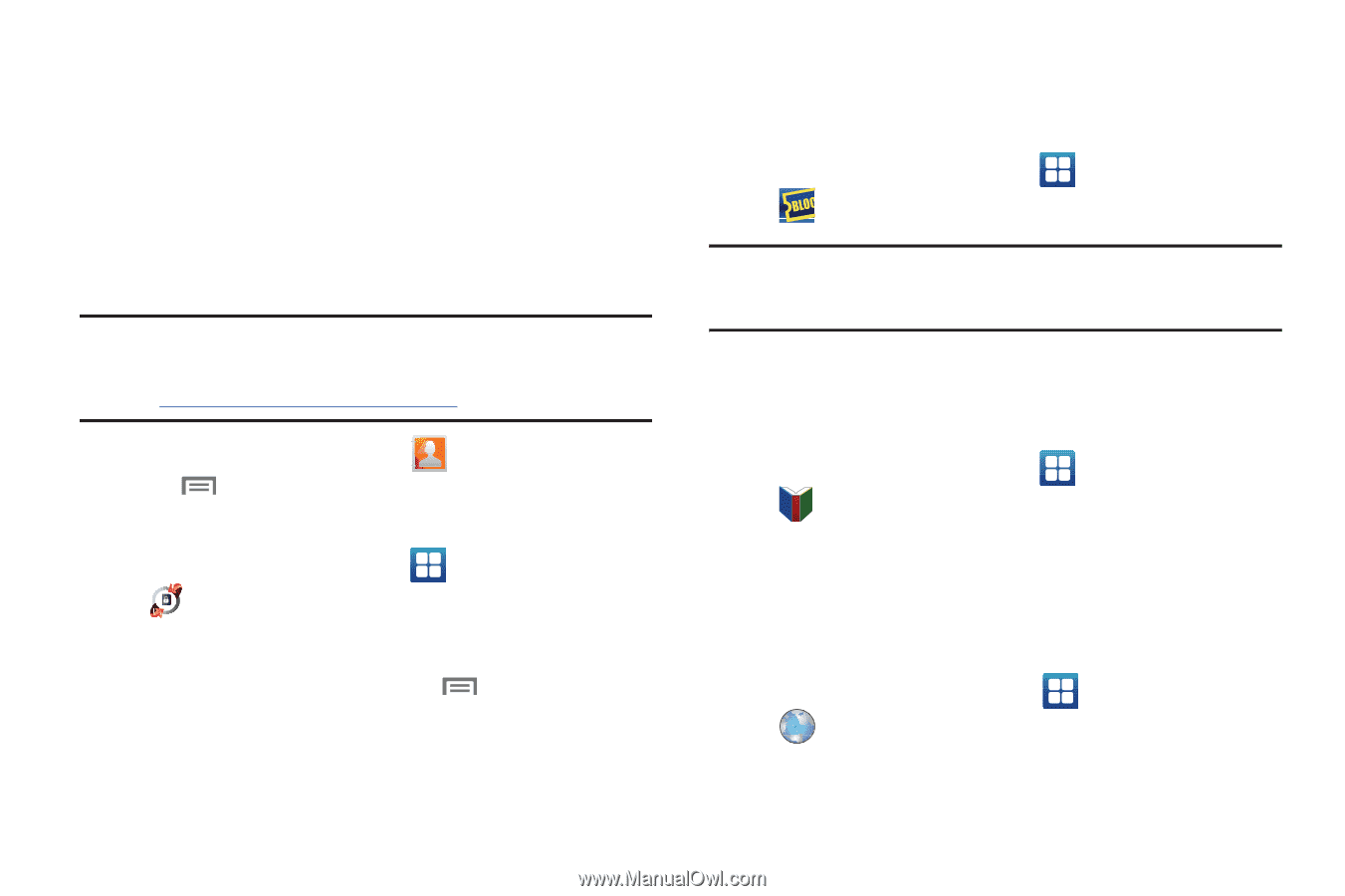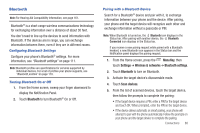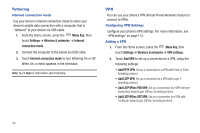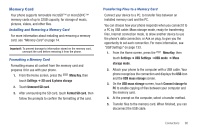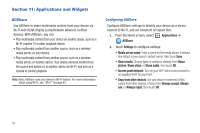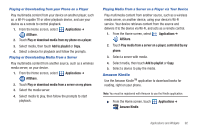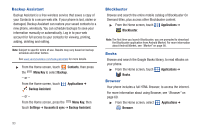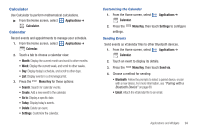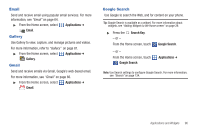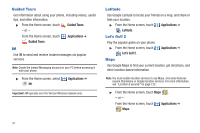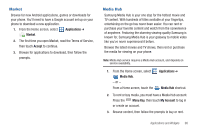Samsung SCH-I405 User Manual (user Manual) (ver.f8) (English(north America)) - Page 99
Backup Assistant, Blockbuster, Books, Browser
 |
View all Samsung SCH-I405 manuals
Add to My Manuals
Save this manual to your list of manuals |
Page 99 highlights
Backup Assistant Backup Assistant is a free wireless service that saves a copy of your Contacts to a secure web site. If your phone is lost, stolen or damaged, Backup Assistant can restore your saved contacts to a new phone, wirelessly. You can schedule backups to save your information manually or automatically. Log in to your web account for full access to your contacts for viewing, printing, adding, deleting and editing. Note: Subject to specific terms of use. Results may vary based on backup schedule and other factors. See www.verizonwireless.com/backupassistant for more details. ᮣ From the Home screen, touch Contacts, then press the Menu Key to select Backup. - or - From the Home screen, touch Applications ➔ Backup Assistant. - or - From the Home screen, press the Menu Key, then touch Settings ➔ Accounts & sync ➔ Backup Assistant. Blockbuster Browse and search the entire mobile catalog of Blockbuster On Demand titles, plus access other Blockbuster content. ᮣ From the Home screen, touch Applications ➔ Blockbuster. Note: The first time you launch Blockbuster, you are prompted to download the Blockbuster application from Android Market. For more information about Android Market, see "Market" on page 98. Books Browse and search the Google Books library, to read eBooks on your phone. ᮣ From the Home screen, touch Applications ➔ Books. Browser Your phone includes a full HTML Browser, to access the internet. For more information about using Browser, see "Browser" on page 69. ᮣ From the Home screen, select Applications ➔ Browser. 93