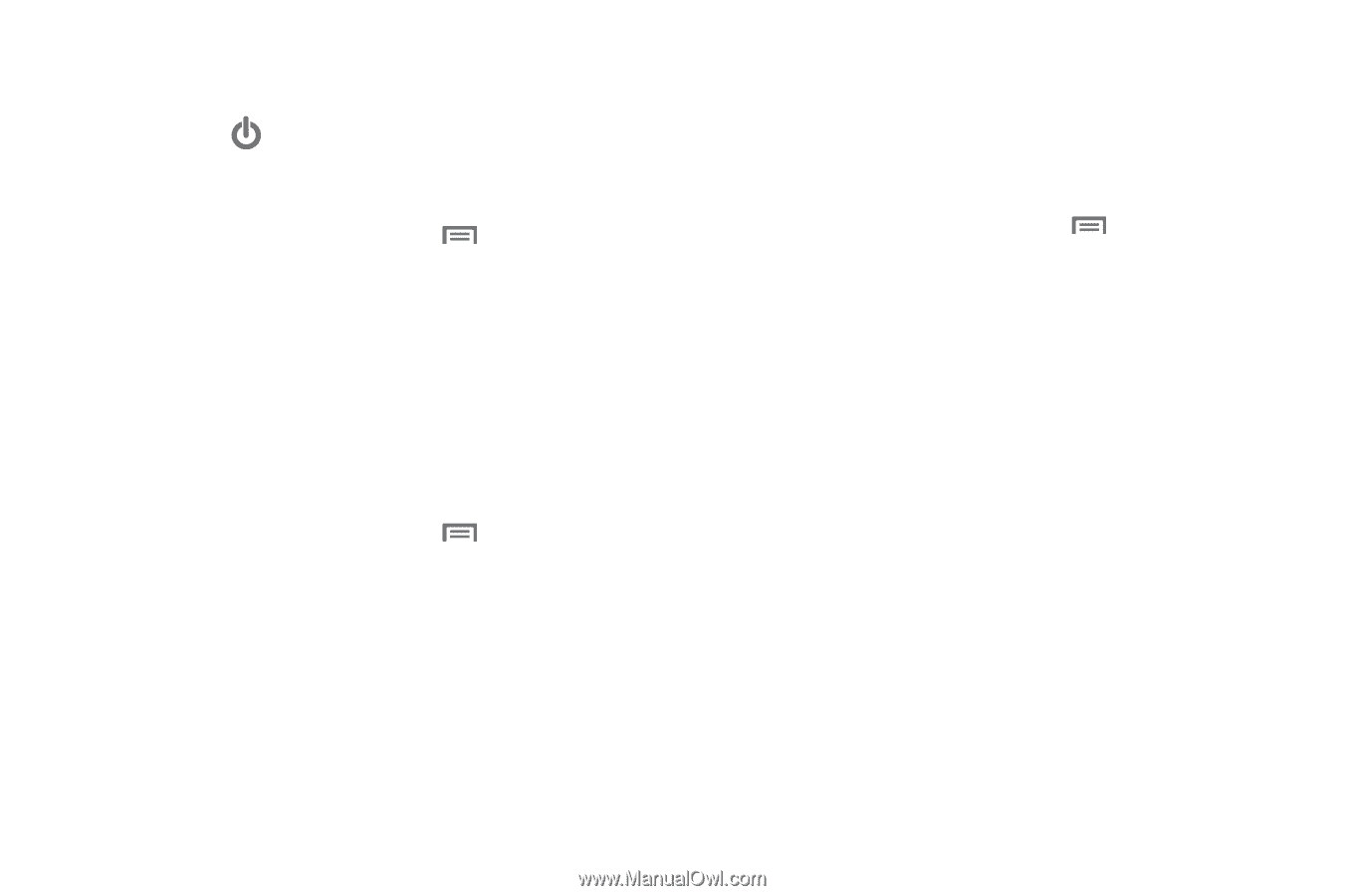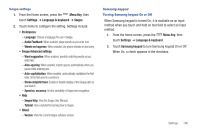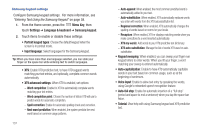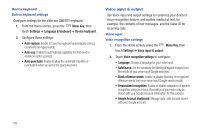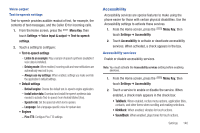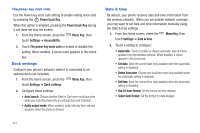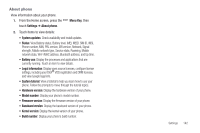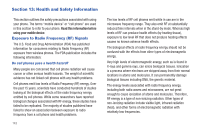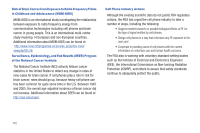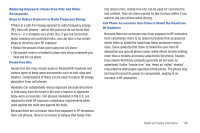Samsung SCH-I405 User Manual (user Manual) (ver.f8) (English(north America)) - Page 147
Dock settings, Date & time
 |
View all Samsung SCH-I405 manuals
Add to My Manuals
Save this manual to your list of manuals |
Page 147 highlights
The power key ends calls Use the Power key ends calls setting to enable ending voice calls by pressing the Power/Lock Key. When this option is enabled, pressing the Power/Lock Key during a call does not lock the screen. 1. From the Home screen, press the Menu Key, then touch Settings ➔ Accessibility. 2. Touch The power key ends calls to enable or disable the setting. When enabled, a check mark appears in the check box. Dock settings Configure your phone's behavior when it is connected to an optional dock (not included). 1. From the Home screen, press the Menu Key, then touch Settings ➔ Dock settings. 2. Configure these settings: • Auto launch: Choose whether Desk or Car home mode launches when you dock the phone into an optional dock (not included). • Audio output mode: When enabled, audio will play from external speakers when the phone is docked. Date & time By default, your phone receives date and time information from the wireless network. When you are outside network coverage, you may want to set date and time information manually using the Date & time settings. 1. From the Home screen, press the Menu Key, then touch Settings ➔ Date & time. 2. Touch a setting to configure: • Automatic: Touch to enable or disable automatic date and time updates from the wireless network. When enabled, a check appears in the check box. • Set date: Enter the current date (only available when the Automatic setting is disabled). • Select time zone: Choose your local time zone (only available when the Automatic setting is disabled). • Set time: Enter the current time (only available when the Automatic setting is disabled). • Use 24-hour format: Set the format for time displays. • Select date format: Set the format for date displays. 141