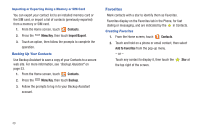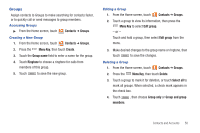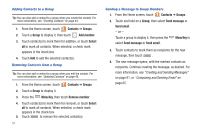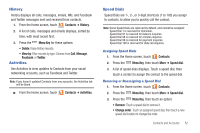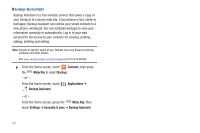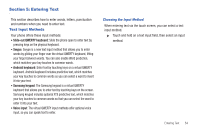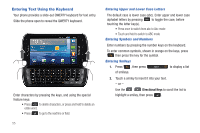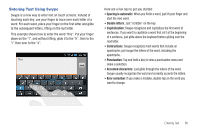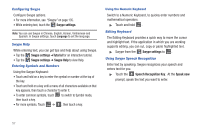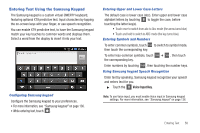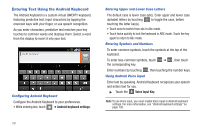Samsung SCH-I405 User Manual (user Manual) (ver.f8) (English(north America)) - Page 60
Entering Text, Text Input Methods, Slide-out QWERTY keyboard, Swype, Android keyboard
 |
View all Samsung SCH-I405 manuals
Add to My Manuals
Save this manual to your list of manuals |
Page 60 highlights
Section 5: Entering Text This section describes how to enter words, letters, punctuation and numbers when you need to enter text. Text Input Methods Your phone offers these input methods: • Slide-out QWERTY keyboard: Slide the phone open to enter text by pressing keys on the physical keyboard. • Swype: Swype is a new text input method that allows you to enter words by gliding your finger over the virtual QWERTY keyboard, lifting your finger between words. You can also enable Word prediction, which matches your key touches to common words. • Android keyboard: Enter text by touching keys on a virtual QWERTY keyboard. Android keyboard includes predictive text, which matches your key touches to common words so you can select a word to insert it into your text. • Samsung keypad: The Samsung keypad is a virtual QWERTY keyboard that allows you to enter text by touching keys on the screen. Samsung keypad includes optional XT9 predictive text, which matches your key touches to common words so that you can select the word to enter it into your text. • Voice input: The virtual QWERTY input methods offer optional voice input, so you can speak text to enter. Choosing the Input Method When entering text via the touch screen, you can select a text input method. ᮣ Touch and hold on a text input field, then select an input method. Entering Text 54