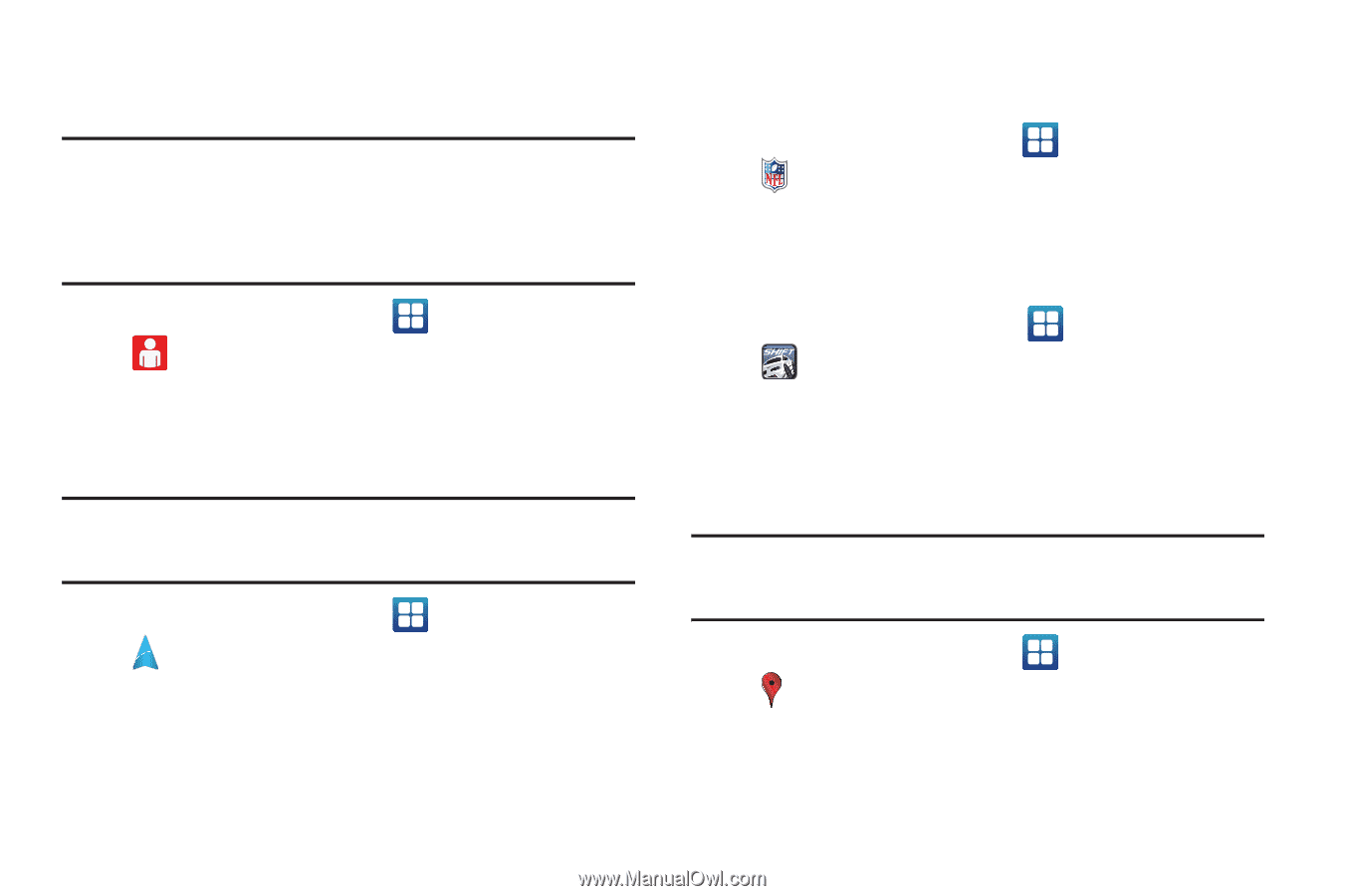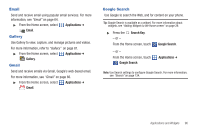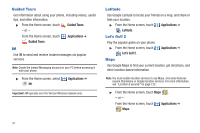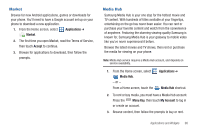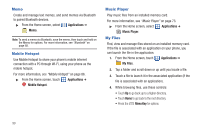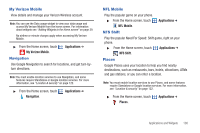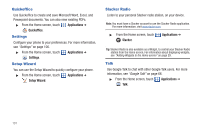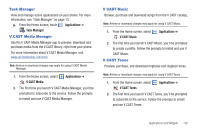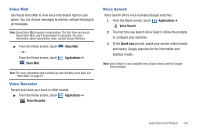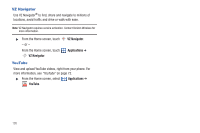Samsung SCH-I405 User Manual (user Manual) (ver.f8) (English(north America)) - Page 106
My Verizon Mobile, Navigation, NFL Mobile, NFS Shift, Places
 |
View all Samsung SCH-I405 manuals
Add to My Manuals
Save this manual to your list of manuals |
Page 106 highlights
My Verizon Mobile View details and manage your Verizon Wireless account. Note: You can use the Data usage widget to view your data usage and access My Verizon Mobile from the home screen. For information about widgets see "Adding Widgets to the Home screen" on page 29. No airtime or minute charges apply when accessing My Verizon Mobile. ᮣ From the Home screen, touch My Verizon Mobile. Navigation Applications ➔ Use Google Navigation to search for locations, and get turn-byturn directions. Note: You must enable location services to use Navigation, and some features require Standalone or Google location services. For more information, see "Location & security" on page 122. ᮣ From the Home screen, touch Navigation. Applications ➔ NFL Mobile Play the popular game on your phone. ᮣ From the Home screen, touch NFL Mobile. NFS Shift Applications ➔ Play the popular Need For Speed: Shift game, right on your phone. ᮣ From the Home screen, touch Applications ➔ NFS Shift. Places Google Places uses your location to help you find nearby destinations, such as restaurants, bars, hotels, attractions, ATMs and gas stations, or you can enter a location. Note: You must enable location services to use Places, and some features require Standalone or Google location services. For more information, see "Location & security" on page 122. ᮣ From the Home screen, touch Places. Applications ➔ Applications and Widgets 100