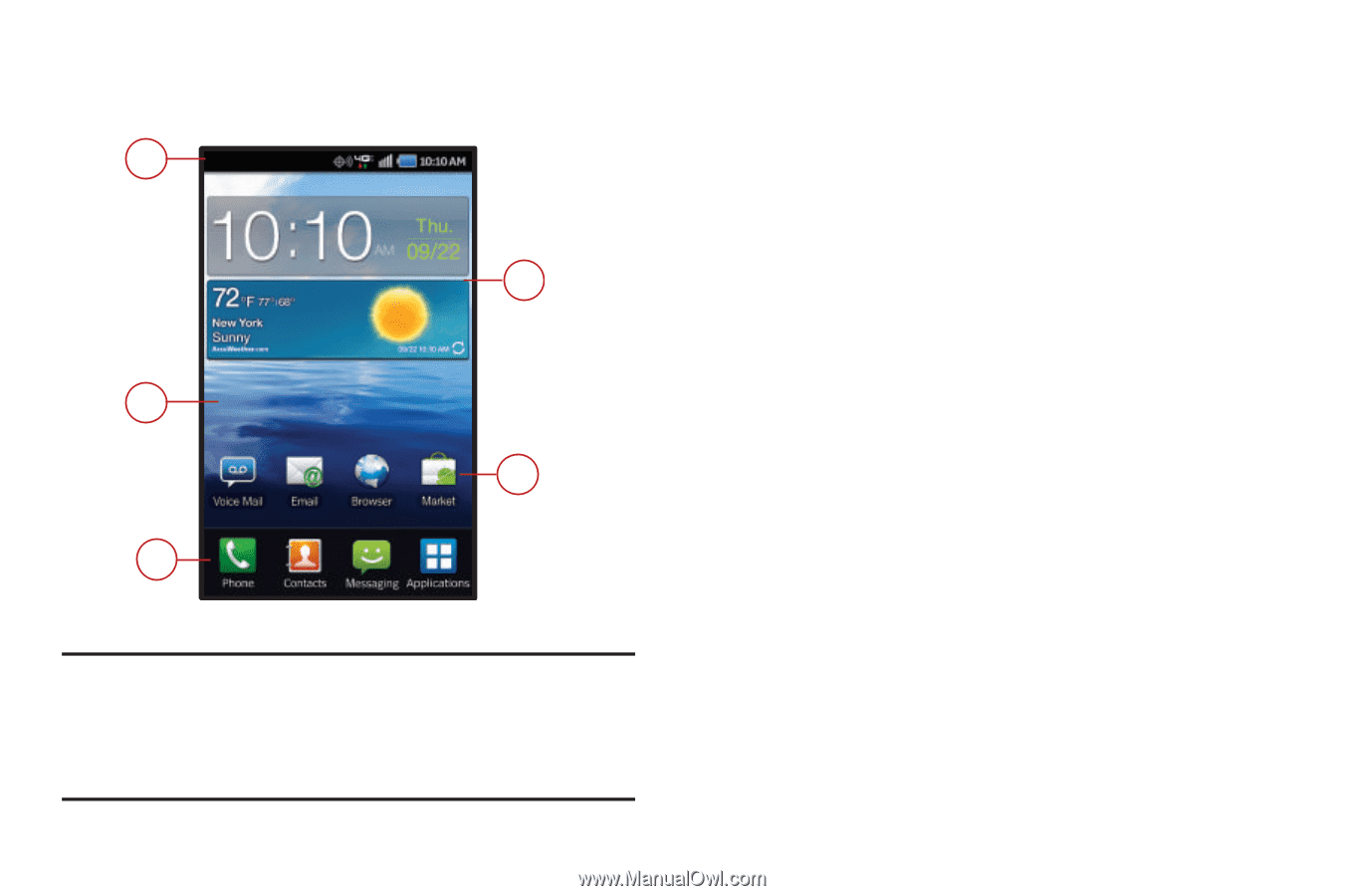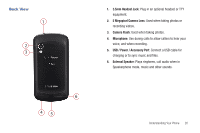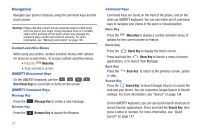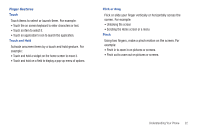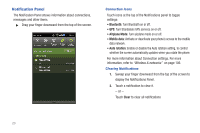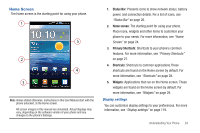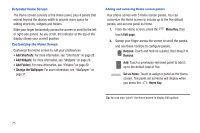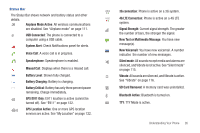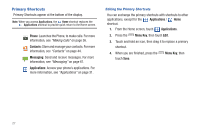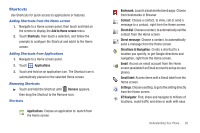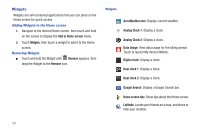Samsung SCH-I405 User Manual (user Manual) (ver.f8) (English(north America)) - Page 30
Home Screen - user manual
 |
View all Samsung SCH-I405 manuals
Add to My Manuals
Save this manual to your list of manuals |
Page 30 highlights
Home Screen The Home screen is the starting point for using your phone. 1 5 2 4 3 Note: Unless stated otherwise, instructions in this User Manual start with the phone unlocked, at the Home screen. All screen images in this manual are simulated. Actual displays may vary, depending on the software version of your phone and any changes to the phone's Settings. 1. Status Bar: Presents icons to show network status, battery power, and connection details. For a list of icons, see "Status Bar" on page 26. 2. Home screen: The starting point for using your phone. Place icons, widgets and other items to customize your phone to your needs. For more information, see "Home Screen" on page 24. 3. Primary Shortcuts: Shortcuts to your phone's common features. For more information, see "Primary Shortcuts" on page 27. 4. Shortcuts: Shortcuts to common applications.These shortcuts are found on the Home screen by default. For more information, see "Shortcuts" on page 28. 5. Widgets: Applications that run on the Home screen. These widgets are found on the Home screen by default. For more information, see "Widgets" on page 29. Display settings You can customize display settings to your preferences. For more information, see "Display settings" on page 119. Understanding Your Phone 24