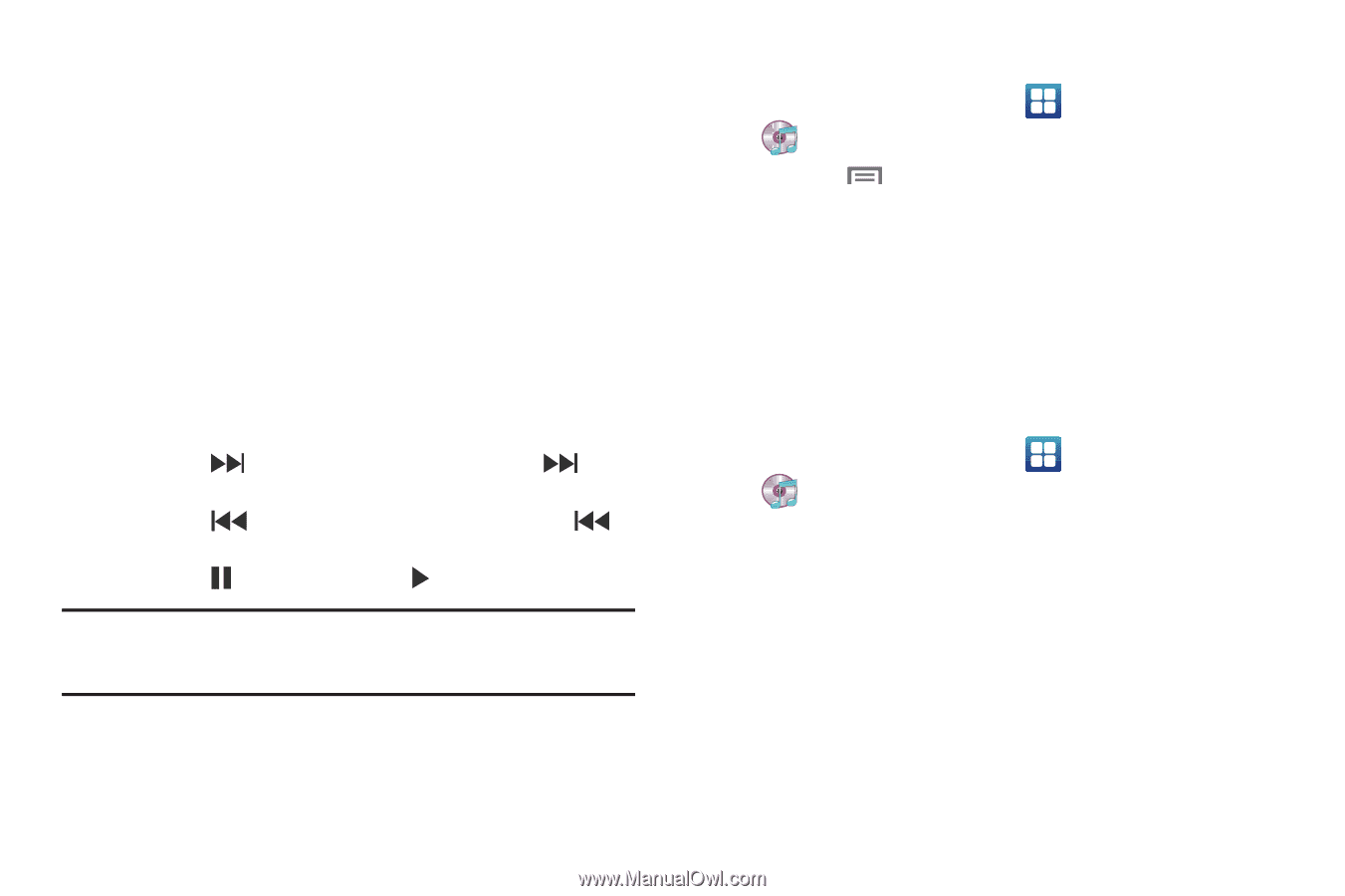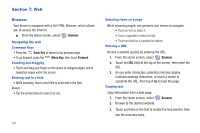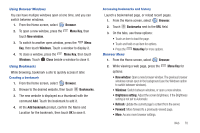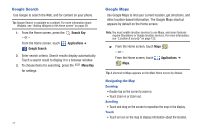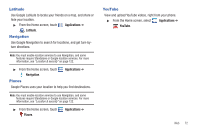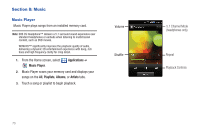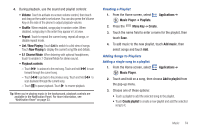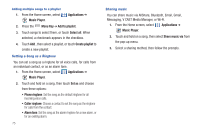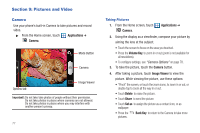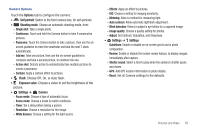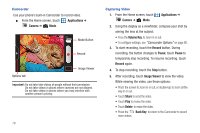Samsung SCH-I405 User Manual (user Manual) (ver.f8) (English(north America)) - Page 80
List / Now Playing, Now Playing
 |
View all Samsung SCH-I405 manuals
Add to My Manuals
Save this manual to your list of manuals |
Page 80 highlights
4. During playback, use the sound and playlist controls: • Volume: Touch to activate on-screen volume control, then touch and drag on the scale to set volume. You can also press the Volume Key on the side of the phone to adjust playback volume. • Shuffle: When enabled, songs play in random order. When disabled, songs play in the order they appear in List view. • Repeat: Touch to repeat the current song, repeat all songs, or disable repeat mode. • List / Now Playing: Touch List to switch to a list view of songs. Touch Now Playing to display the current song title and details. • 5.1 Channel Mode: When listening with optional headphones, touch to enable 5.1 Channel Mode for stereo sound. • Playback controls: - Touch to advance to the next song. Touch and hold forward through the current song. to scan - Touch to go back to the previous song. Touch and hold to scan backward through the current song. - Touch to pause playback. Touch to resume playback. Tip: When you're playing music in the background, playback controls are available in the Notification Panel. For more information, see "Notification Panel" on page 23. Creating a Playlist 1. From the Home screen, select Music Player ➔ Playlists. Applications ➔ 2. Press the Menu Key ➔ Create. 3. Touch the name field to enter a name for the playlist, then touch Save. 4. To add music to the new playlist, touch Add music, then select songs and touch Add. Adding Songs to Playlists Adding a single song to a playlist 1. From the Home screen, select Music Player. Applications ➔ 2. Touch and hold on a song, then choose Add to playlist from the pop-up menu. 3. Choose one of these options: • Touch a playlist to add the selected song to the playlist. • Touch Create playlist to create a new playlist and add the selected song to it. Music 74