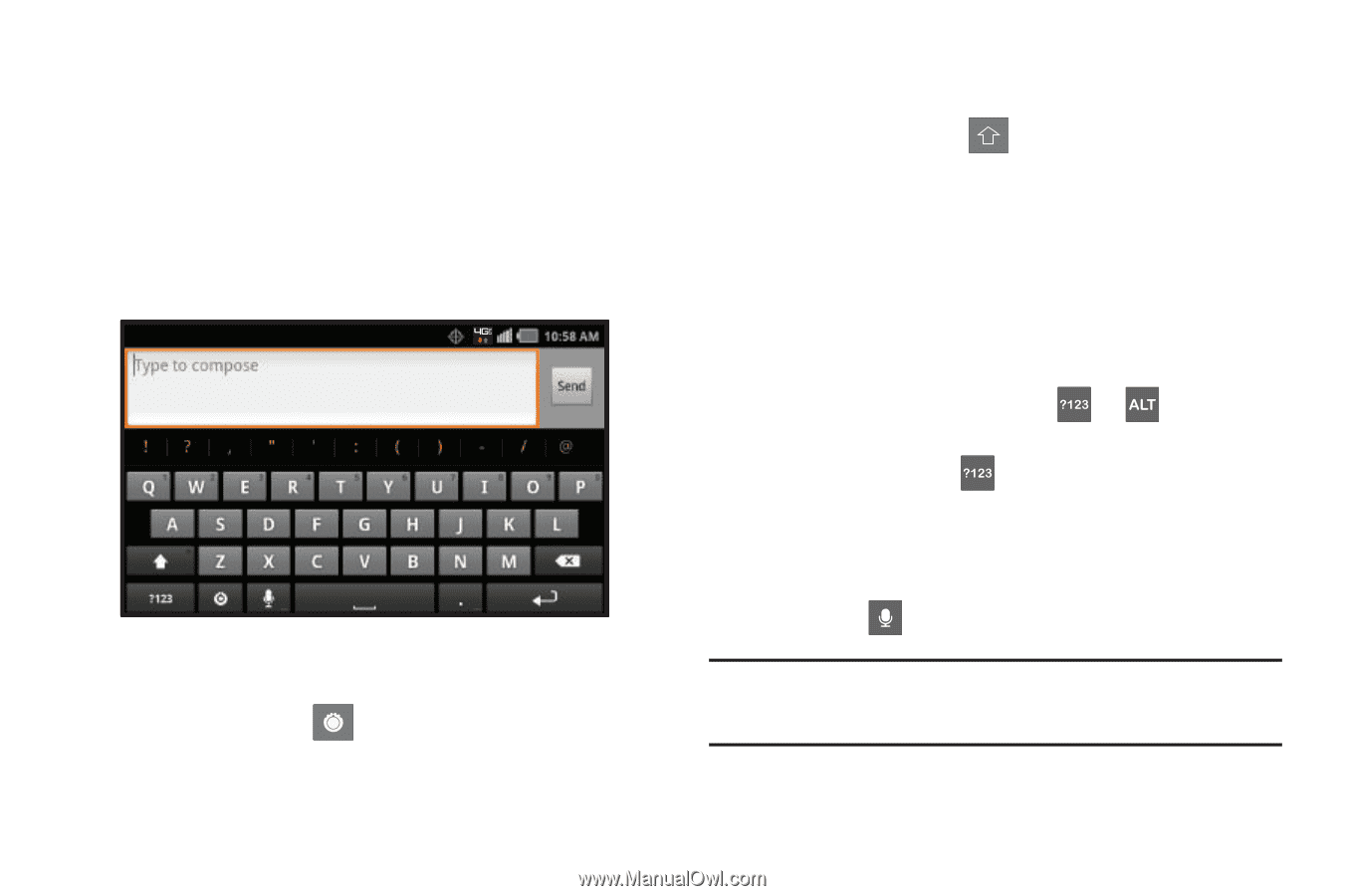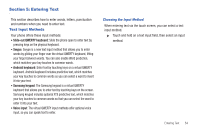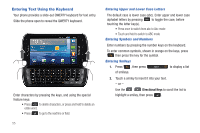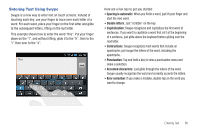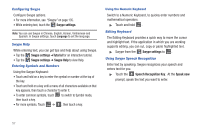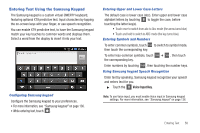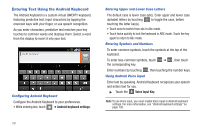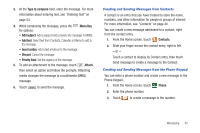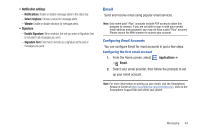Samsung SCH-I405 User Manual (user Manual) (ver.f8) (English(north America)) - Page 65
Entering Text Using the Android Keyboard - cases
 |
View all Samsung SCH-I405 manuals
Add to My Manuals
Save this manual to your list of manuals |
Page 65 highlights
Entering Text Using the Android Keyboard The Android Keyboard is a custom virtual QWERTY keyboard, featuring predictive text. Input characters by tapping the onscreen keys with your finger, or use speech recognition. As you enter characters, predictive text matches your key touches to common words and displays them. Select a word from the display to insert it into your text. Configuring Android Keyboard Configure the Android Keyboard to your preferences. • While entering text, touch ➔ Android keyboard settings. Entering Upper and Lower Case Letters The default case is lower case (abc). Enter upper and lower case alphabet letters by touching to toggle the case, before touching the letter key(s). • Touch once to switch from abc to Abc mode. • Touch twice quickly to lock the keyboard in ABC mode. Touch the key again to return to Abc mode. Entering Symbols and Numbers To enter common symbols, touch the symbols at the top of the keyboard. To enter less-common symbols, touch the corresponding key. ➔ , then touch Enter numbers by touching , then touching the number keys. Using Android Voice Input Enter text by speaking. Android Keyboard recognizes your speech and enters text for you. ᮣ Touch the Voice Input Key. Note: To use Voice input, you must enable Voice input in Android keyboard settings. For more information, see "Android keyboard settings" on page 138. 59