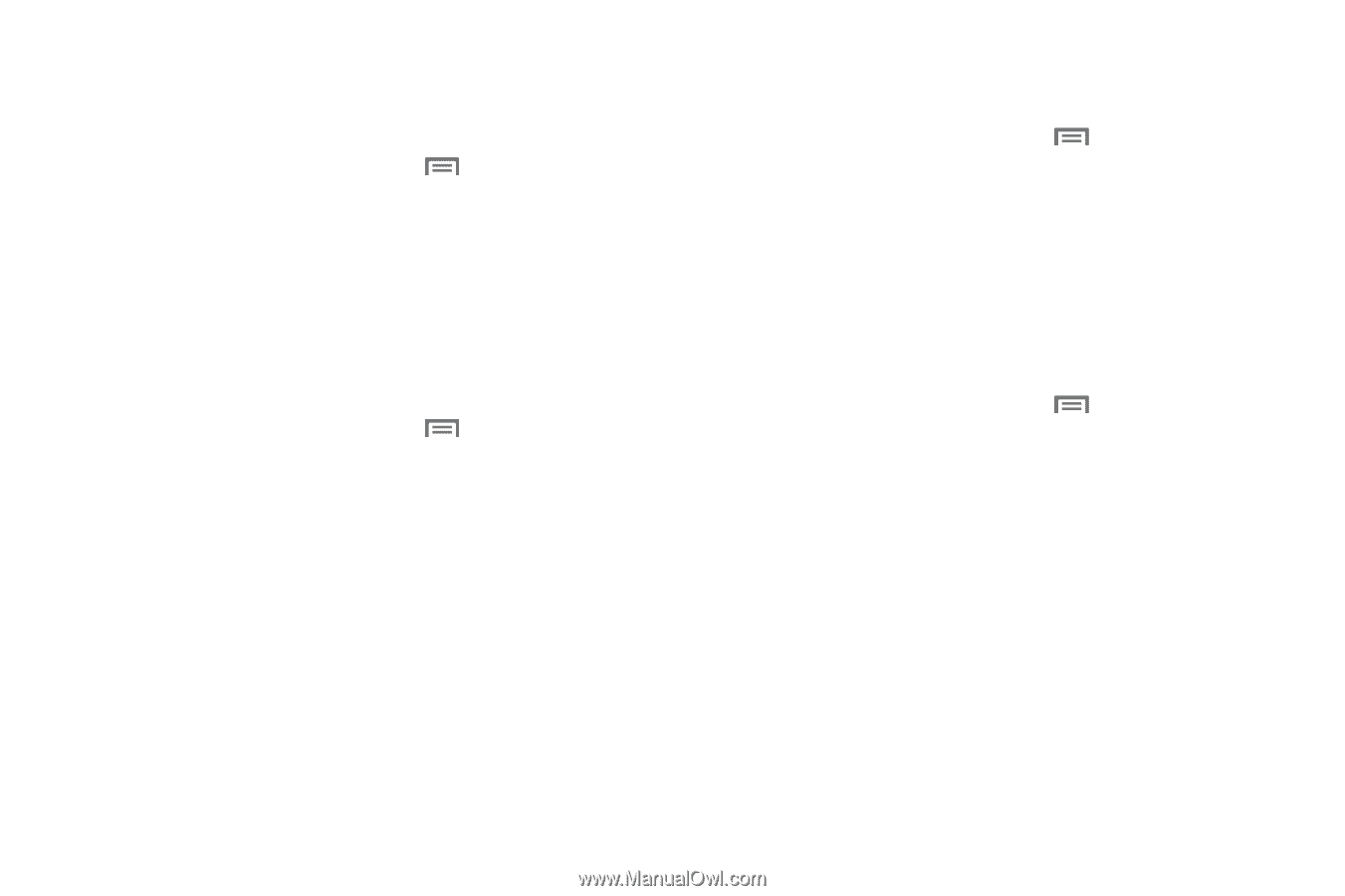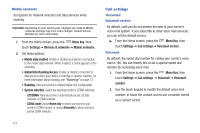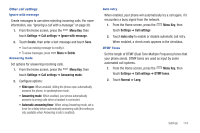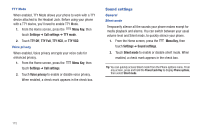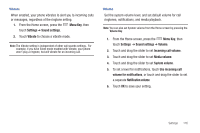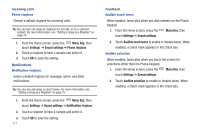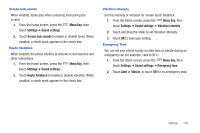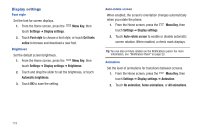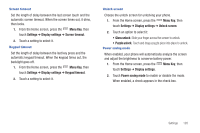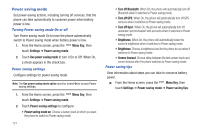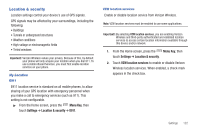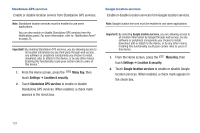Samsung SCH-I405 User Manual (user Manual) (ver.f8) (English(north America)) - Page 124
Menu Key, Settings, Sound settings, Screen lock sounds, Haptic feedback, Vibration intensity
 |
View all Samsung SCH-I405 manuals
Add to My Manuals
Save this manual to your list of manuals |
Page 124 highlights
Screen lock sounds When enabled, tones play when unlocking and locking the screen. 1. From the Home screen, press the Menu Key, then touch Settings ➔ Sound settings. 2. Touch Screen lock sounds to enable or disable tones. When enabled, a check mark appears in the check box. Haptic feedback When enabled, the phone vibrates to indicate screen touches and other interactions. 1. From the Home screen, press the Menu Key, then touch Settings ➔ Sound settings. 2. Touch Haptic feedback to enable or disable vibration. When enabled, a check mark appears in the check box. Vibration intensity Set the intensity of vibration for screen touch feedback. 1. From the Home screen, press the Menu Key, then touch Settings ➔ Sound settings ➔ Vibration intensity. 2. Touch and drag the slider to set Vibration intensity. 3. Touch OK to save your setting. Emergency Tone You can set your phone to play an alert tone or vibrate during an emergency call (for example, calls to 911). 1. From the Home screen, press the Menu Key, then touch Settings ➔ Sound settings ➔ Emergency tone. 2. Touch Alert or Vibrate, or touch Off for no emergency tone. Settings 118