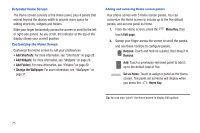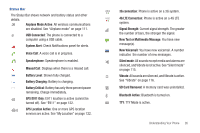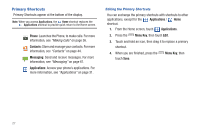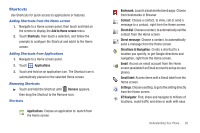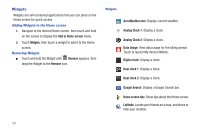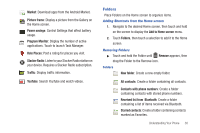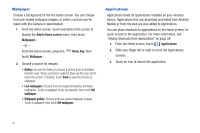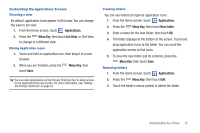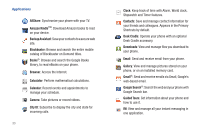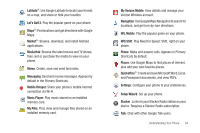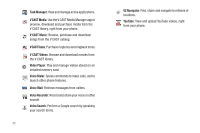Samsung SCH-I405 User Manual (user Manual) (ver.f8) (English(north America)) - Page 36
Folders, Slacker Radio - apps
 |
View all Samsung SCH-I405 manuals
Add to My Manuals
Save this manual to your list of manuals |
Page 36 highlights
Market: Download apps from the Android Market. Picture frame: Display a picture from the Gallery on the Home screen. Power savings: Control Settings that affect battery usage. Program Monitor: Display the number of active applications. Touch to launch Task Manager. Rate Places: Post a rating for places you visit. Slacker Radio: Listen to your Slacker Radio station on your device. Requires a Slacker Radio subscription. Traffic: Display traffic information. YouTube: Search YouTube and watch videos. Folders Place Folders on the Home screen to organize items. Adding Shortcuts from the Home screen 1. Navigate to the desired Home screen, then touch and hold on the screen to display the Add to Home screen menu. 2. Touch Folders, then touch a selection to add it to the Home screen. Removing Folders ᮣ Touch and hold the Folder until Remove appears, then drag the Folder to the Remove icon. Folders New folder: Create a new empty folder. All contacts: Create a folder containing all contacts. Contacts with phone numbers: Create a folder containing contacts with stored phone numbers. Received list from Bluetooth: Create a folder containing a list of items received via Bluetooth. Starred contacts: Create a folder containing contacts marked as Favorites. Understanding Your Phone 30