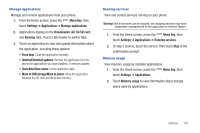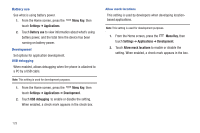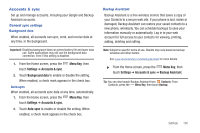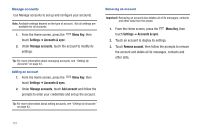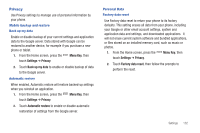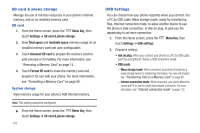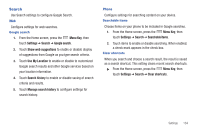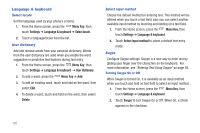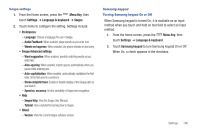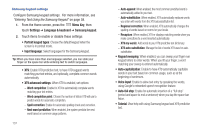Samsung SCH-I405 User Manual (user Manual) (ver.f8) (English(north America)) - Page 139
SD card & phone storage, USB Settings, Mass storage mode, Internet connection mode
 |
View all Samsung SCH-I405 manuals
Add to My Manuals
Save this manual to your list of manuals |
Page 139 highlights
SD card & phone storage Manage the use of memory resources in your phone's internal memory, and on an installed memory card. SD card 1. From the Home screen, press the Menu Key, then touch Settings ➔ SD card & phone storage. 2. View Total space and Available space memory usage on an installed memory card (not user-configurable). 3. Touch Unmount SD card to prepare the memory card for safe removal or formatting. For more information, see "Removing a Memory Card" on page 14. 4. Touch Format SD card to erase the memory card and prepare it for use with your phone. For more information, see "Formatting a Memory Card" on page 90. System storage View memory usage for your phone's 4GB internal memory. Note: This setting cannot be configured. ᮣ From the Home screen, press the Menu Key, then touch Settings ➔ SD card & phone storage. 133 USB Settings You can choose how your phone responds when you connect it to a PC by USB cable: Mass storage mode, ready for transferring files, Internet connection mode, to allow another device to use the phone's data connection, or Ask on plug, to give you the opportunity to set each connection. 1. From the Home screen, press the Menu Key, then touch Settings ➔ USB settings. 2. Choose a setting: • Ask on plug: When you connect your phone to a PC by USB cable, you'll be prompted to choose a USB connection mode. • USB mode: - Mass storage mode: When connected, your phone is treated as a mass storage device for transferring information. For more information, see "Transferring Files to a Memory Card" on page 90. - Internet connection mode: When connected, your phone allows the connected PC to use its mobile data network connection. For more information, see "Internet connection mode" on page 112.