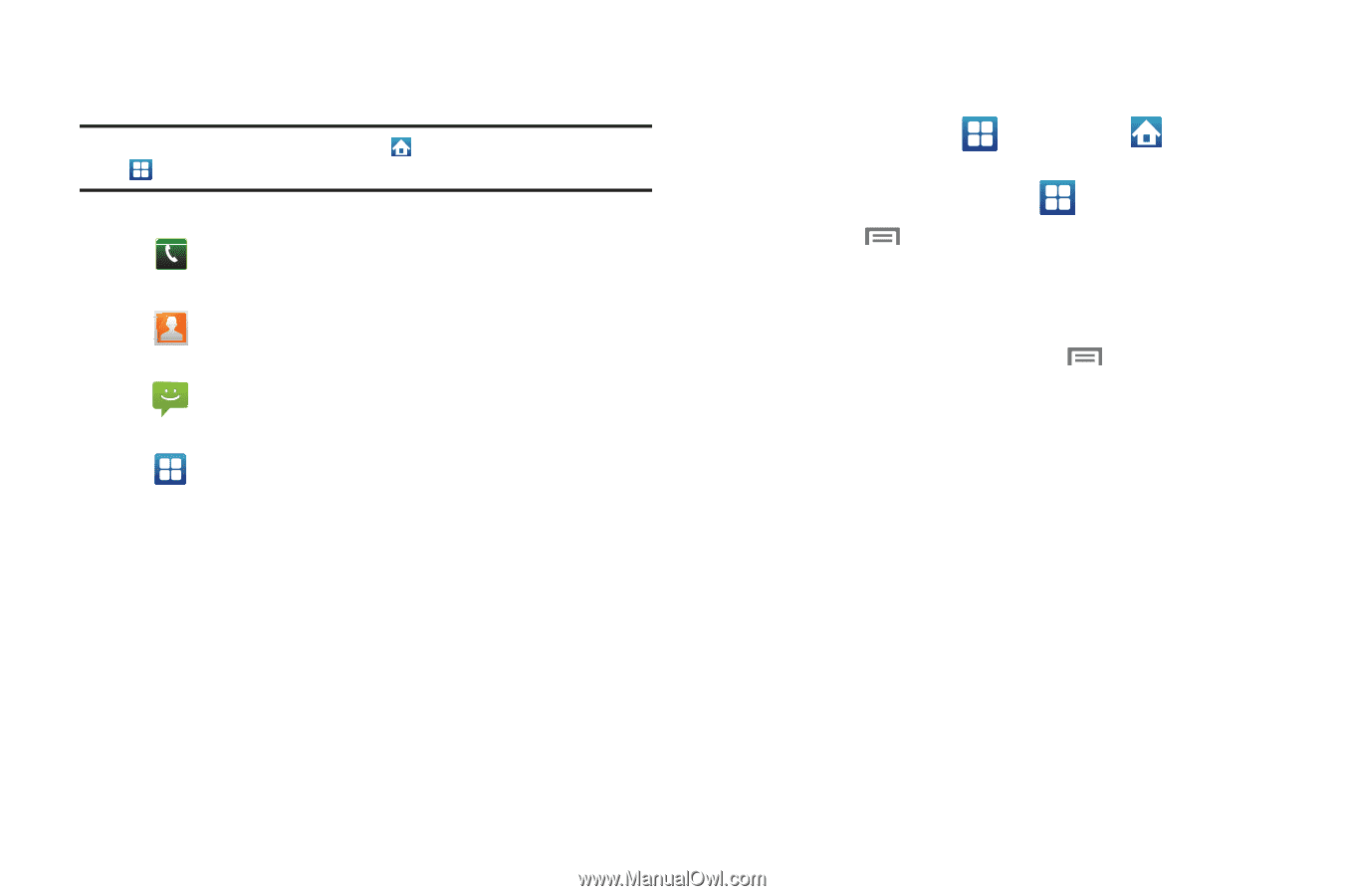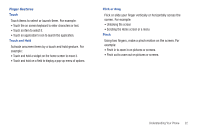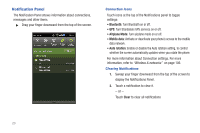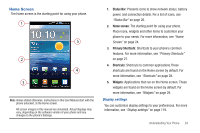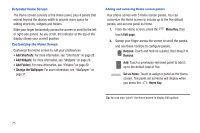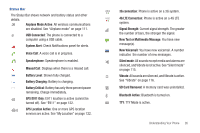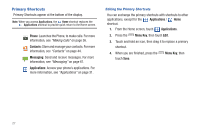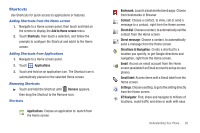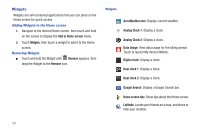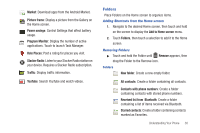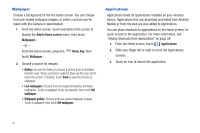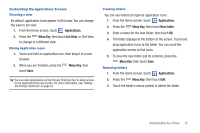Samsung SCH-I405 User Manual (user Manual) (ver.f8) (English(north America)) - Page 33
Primary Shortcuts - replacement screen
 |
View all Samsung SCH-I405 manuals
Add to My Manuals
Save this manual to your list of manuals |
Page 33 highlights
Primary Shortcuts Primary Shortcuts appear at the bottom of the display. Note: When you access Applications, the Home shortcut replaces the Applications shortcut to provide quick return to the Home screen. Phone: Launches the Phone, to make calls. For more information, see "Making Calls" on page 36. Contacts: Store and manage your contacts. For more information, see "Contacts" on page 44. Messaging: Send and receive messages. For more information, see "Messaging" on page 61. Applications: Access your phone's applications. For more information, see "Applications" on page 31. Editing the Primary Shortcuts You can exchange the primary shortcuts with shortcuts to other applications, except for the Applications / Home shortcut. 1. From the Home screen, touch Applications. 2. Press the Menu Key, then touch Edit. 3. Touch and hold an icon, then drag it to replace a primary shortcut. 4. When you are finished, press the touch Save. Menu Key, then 27