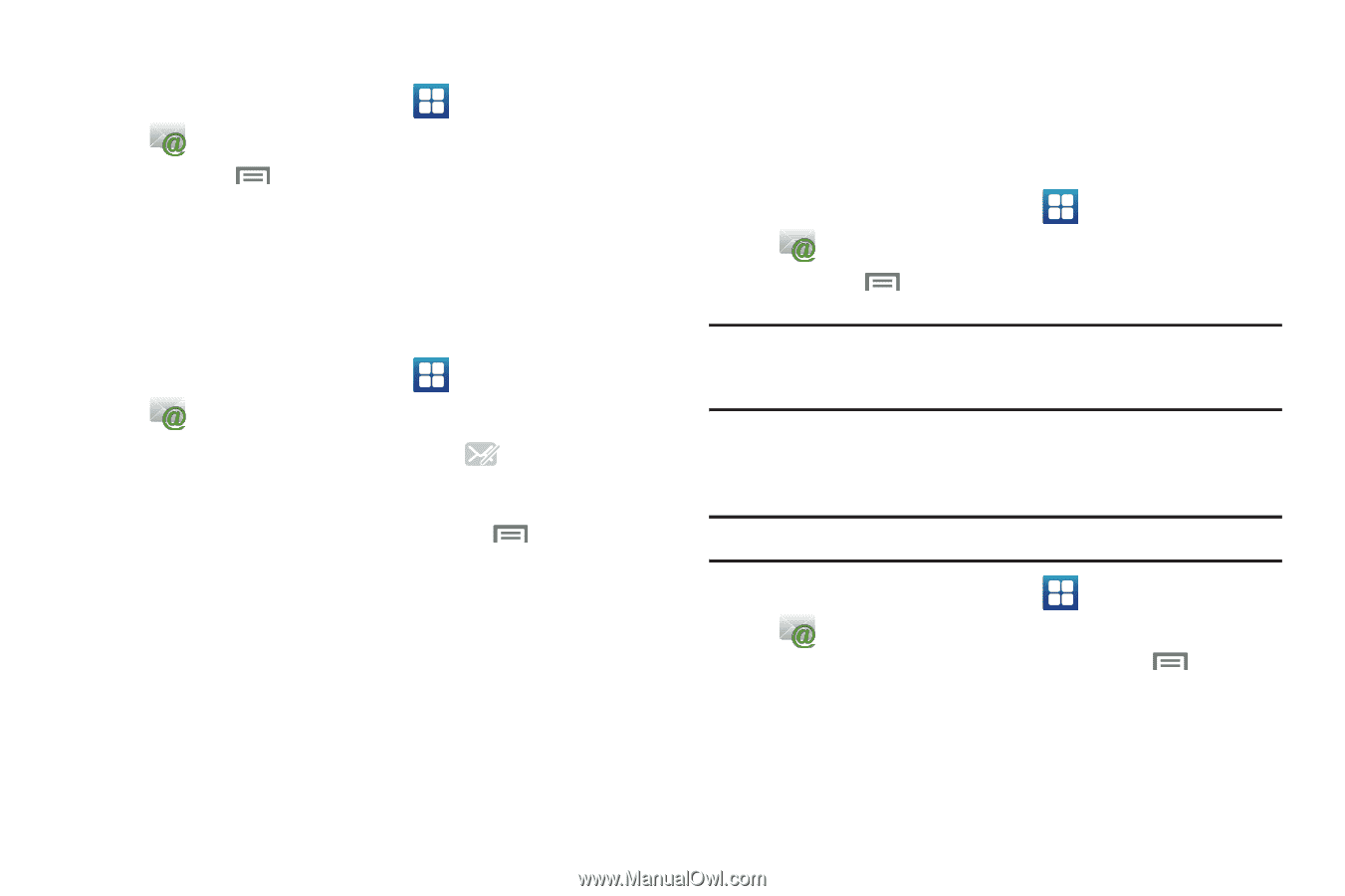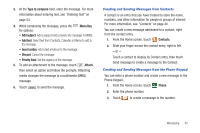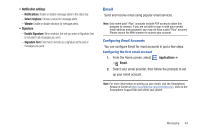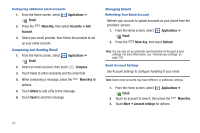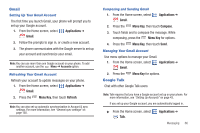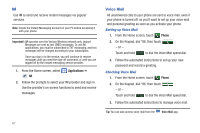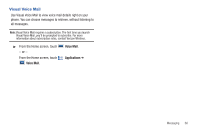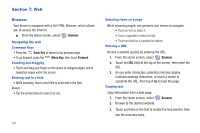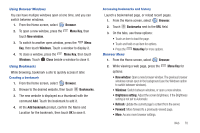Samsung SCH-I405 User Manual (user Manual) (ver.f8) (English(north America)) - Page 71
Applications, Email, Menu Key, Accounts, Compose, Attach, Refresh, Account settings
 |
View all Samsung SCH-I405 manuals
Add to My Manuals
Save this manual to your list of manuals |
Page 71 highlights
Configuring additional email accounts 1. From the Home screen, select Applications ➔ Email. 2. Press the Account. Menu Key, then select Accounts ➔ Add 3. Select your email provider, then follow the prompts to set up your email account. Composing and Sending Email 1. From the Home screen, select Email. Applications ➔ 2. Select an email account, then touch Compose. 3. Touch fields to enter recipients and the email text. 4. While composing a message, press the options. Menu Key for 5. Touch Attach to add a file to the message. 6. Touch Send to send the message. Managing Emails Refreshing Your Email Account Refresh your account to update accounts on your phone from the providers' servers. 1. From the Home screen, select Applications ➔ Email. 2. Press the Menu Key, then touch Refresh. Note: You can also set up automatic synchronization in Account & sync settings. For more information, see "General sync settings" on page 130. Email Account Settings Use Account settings to configure handling of your email. Note: Some email accounts may have different, or additional, settings. 1. From the Home screen, select Applications ➔ Email. 2. Touch an account to view it, then press the Menu Key. 3. Touch More ➔ Account settings for options. 65