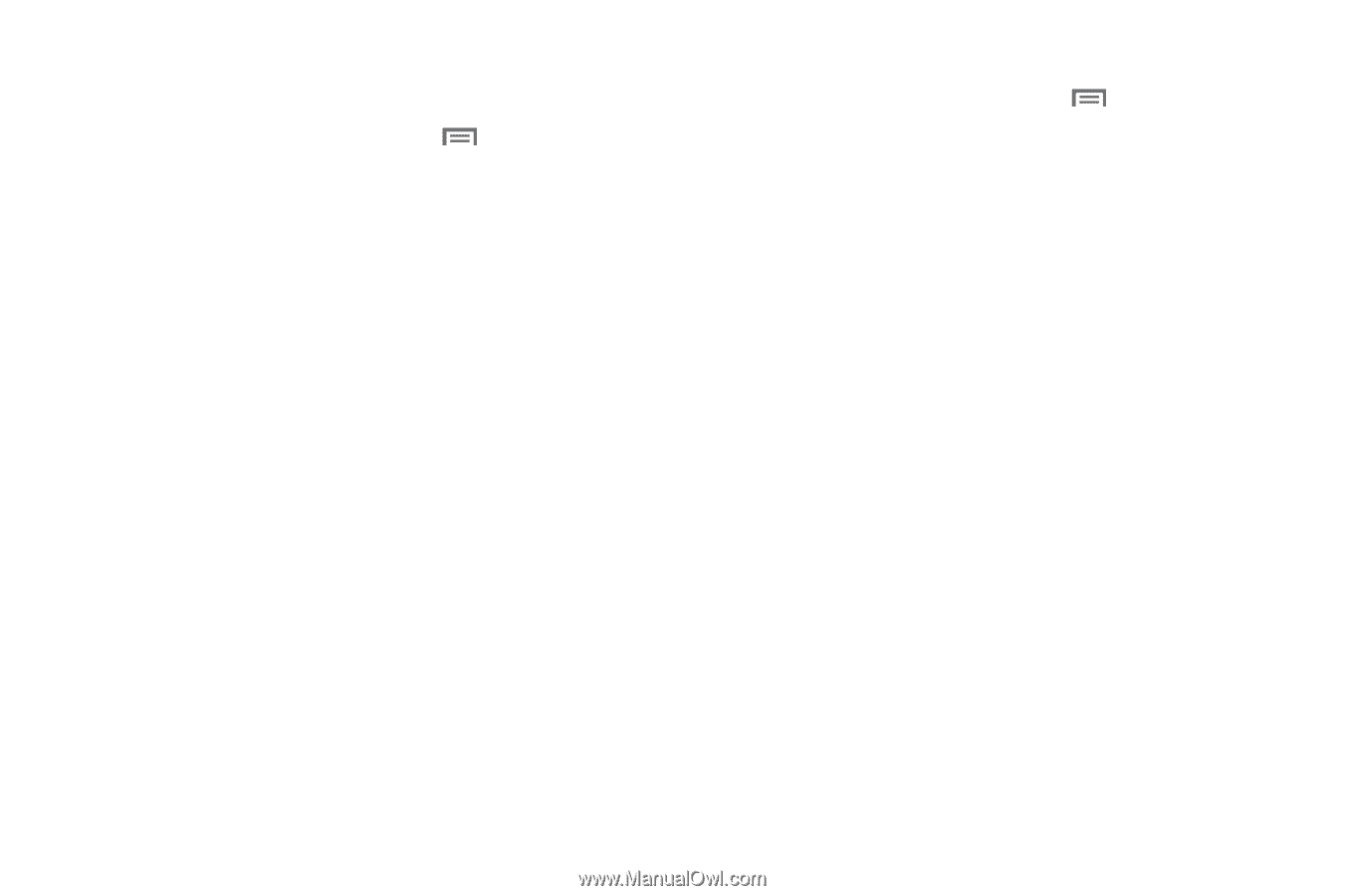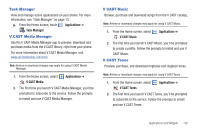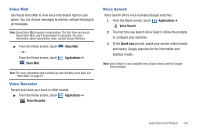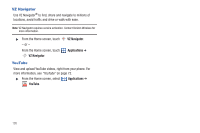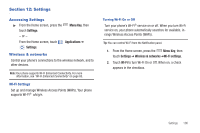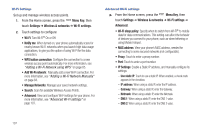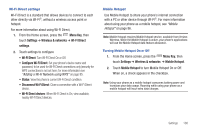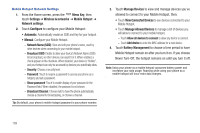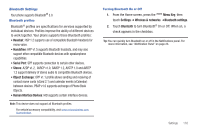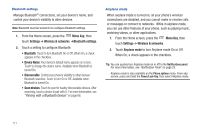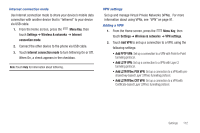Samsung SCH-I405 User Manual (user Manual) (ver.f8) (English(north America)) - Page 113
Add Wi-Fi network, Manage Networks
 |
View all Samsung SCH-I405 manuals
Add to My Manuals
Save this manual to your list of manuals |
Page 113 highlights
Wi-Fi Settings Set up and manage wireless access points. 1. From the Home screen, press the Menu Key, then touch Settings ➔ Wireless & networks ➔ Wi-Fi settings. 2. Touch settings to configure: • Wi-Fi: Turn Wi-Fi® On or Off. • Notify me: When turned on, your phone automatically scans for nearby known Wi-Fi networks when you launch high data usage applications, to give you the option of using Wi-Fi for the data connection. • WPS button connection: Configure the connection to a new wireless access point automatically. For more information, see "Adding a Wi-Fi Network using WPS" on page 85. • Add Wi-Fi network: Manually add a new Wi-Fi connection. For more information, see "Adding a Wi-Fi Network Manually" on page 84. • Manage Networks: Manage your saved network settings. • Search: Scan for available Wireless Access Points. • Advanced: View and configure Wi-Fi settings for your phone. For more information, see "Advanced Wi-Fi settings" on page 107. Advanced Wi-Fi settings ᮣ From the Home screen, press the Menu Key, then touch Settings ➔ Wireless & networks ➔ Wi-Fi settings ➔ Advanced. • Wi-Fi sleep policy: Specify when to switch from Wi-Fi® to mobile data for data communications. This setting can affect the behavior of devices you connect to your phone, such as when tethering or using Mobile Hotspot. • MAC address: View your phone's MAC address, needed for connecting to some secured networks (not configurable). • Proxy: Touch to enter a proxy number. • Port: Touch to enter a port number. • IP Settings: Enable a Static IP address, and manually configure its settings: - Use static IP: Touch to use a static IP. When enabled, a check mark appears in the checkbox. - IP address: When using a static IP, enter the IP address. - Gateway: When using a static IP, enter the Gateway. - Netmask: When using a static IP, enter the Netmask. - DNS 1: When using a static IP, enter the DNS 1 value. - DNS 2: When using a static IP, enter the DNS 2 value. 107