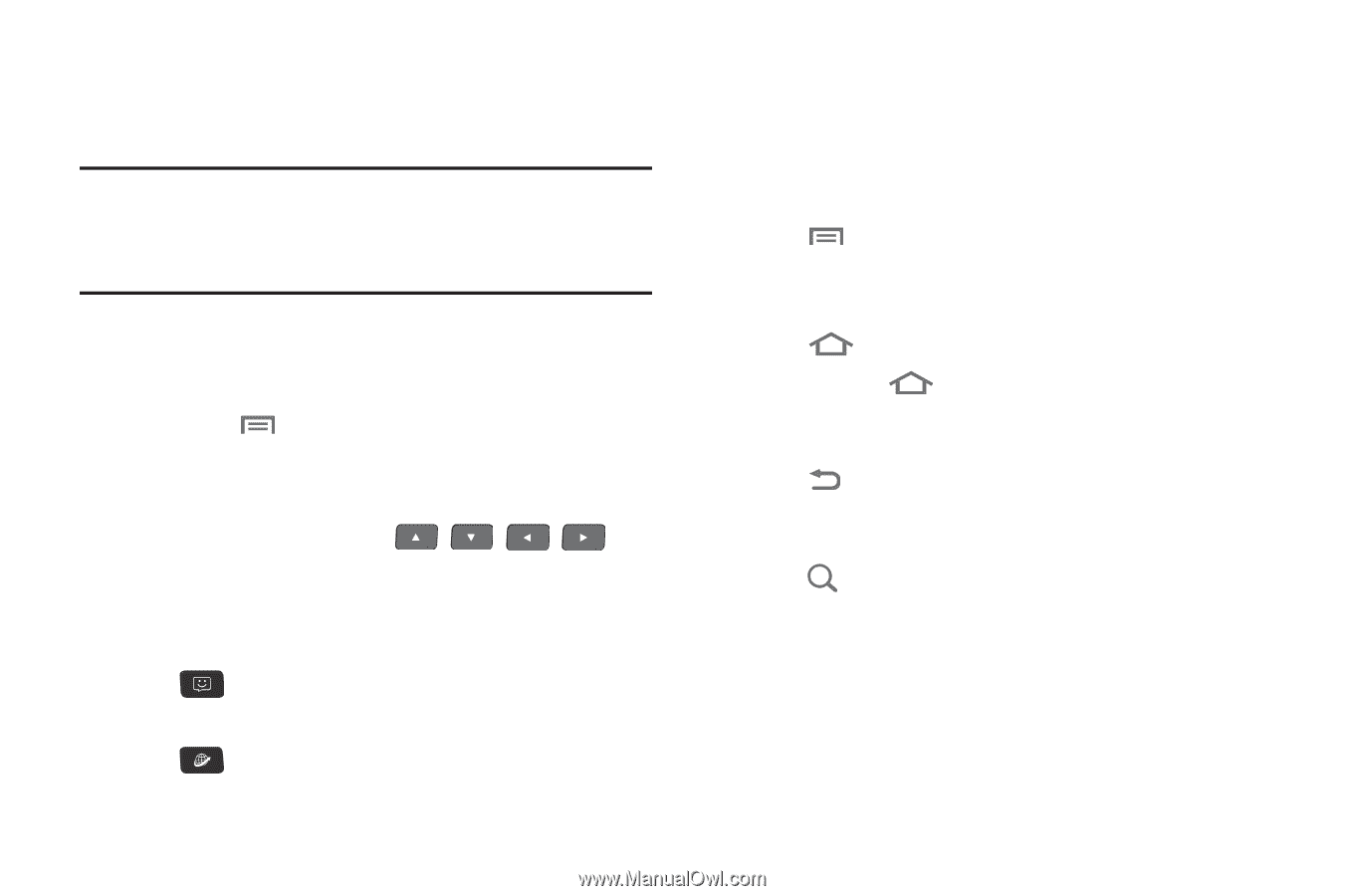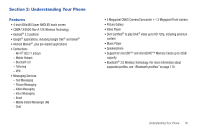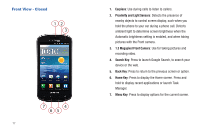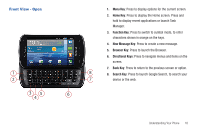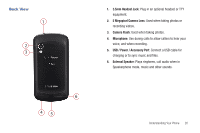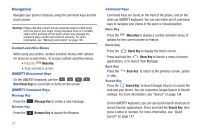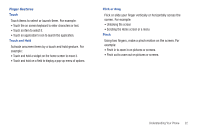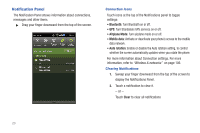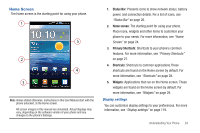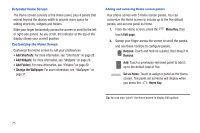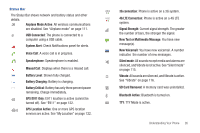Samsung SCH-I405 User Manual (user Manual) (ver.f8) (English(north America)) - Page 27
Navigation
 |
View all Samsung SCH-I405 manuals
Add to My Manuals
Save this manual to your list of manuals |
Page 27 highlights
Navigation Navigate your phone's features using the command keys and the touch screen. Warning!: Please note that a touch screen responds best to a light touch from the pad of your finger. Using excessive force or a metallic object when pressing on the touch screen may damage the tempered glass surface and void the warranty. For more information, see "Warranty Information" on page 165. Context-sensitive Menus While using your phone, context-sensitive menus offer options for many on-screen items. To access context-sensitive menus: • Press the Menu Key. • Touch and hold on an item. QWERTY Directional Keys On the QWERTY keyboard, use the Directional Keys to scroll lists or items on the screen. QWERTY Command Keys Message Key Press the Message Key to create a new message. Browser Key Press the Browser Key to launch the Browser. 21 Command Keys Command Keys are found on the front of the phone, and on the slide-out QWERTY keyboard. You can use either set of command keys to navigate your phone in the open or closed position. Menu Key Press the Menu Key to display a context-sensitive menu of options for the current screen or feature. Home Key Press the Home Key to display the Home screen. Press and hold the Home Key to launch a menu of recent applications, or to launch Task Manager. Back Key Press the Back Key to return to the previous screen, option or step. Search Key Press the Search Key to launch Google Search, to search the web and your phone. You can customize Google Search in Search settings. For more information, see "Search" on page 134. On the QWERTY keyboard, you can use Quick launch shortcuts to launch favorite applications. Press and hold the Search Key, then press a letter or number. For more information, see "Quick launch" on page 127.